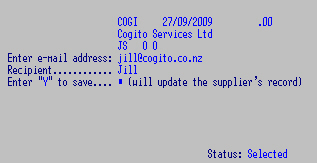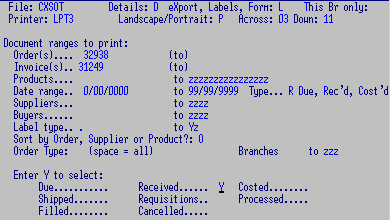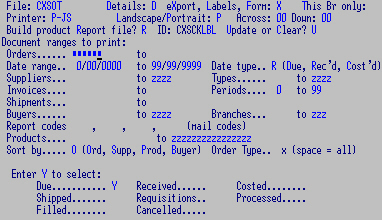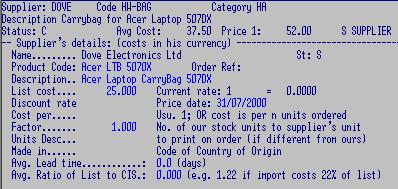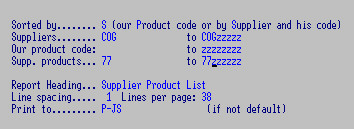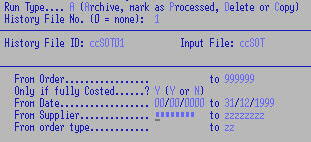Both one-off purchases and normally stocked goods can be ordered.
Ordering, Receipting and Costing are three separate programs and there
is an additional program to Receipt and Cost at the same time. Costed
Orders may be exported to Creditors and then to the General Ledger.
The Average Cost of an item is
re-calculated when it is Costed into stock. This figure determines the
Cost price during invoicing and therefore the Gross Profit. Cost Orders as
soon as possible to keep Average Costs and Gross Profits correct.
Orders update the stock file which can be
cleared and re-calculated
as necessary - i.e. the "Received" and "Suppliers Order" fields may be
cleared and re-established from the Orders file if the files get out of sync.
Documents and Goods arrive variously:
- Receipt in Packing Slips.
Depending on how much of the Order has been filled:
If ALL or MOST of the Order arrives: F2 Receipt brings up the ordered
quantities per line - change quantities or zero out unfilled lines.
If only a few lines have been delivered: F4 Part Receipt allows you
to key in the quantity received.
In both cases the quantities Due and Originally ordered are
displayed. Continue receipting the order as more items arrive.
- Cost in Invoices that have been Receipted
Use F2 or F4 whether Orders have been part OR fully receipted
- fill in Order No. and P/Slip Reference No.
F2 brings up the costs in the "Hot" column
and F4 leaves the column blank.
- Receipt and Cost Invoices
F2 Cost when ALL or MOST of the Order has
been filled and goods arrive with an Invoice.
Costing updates Stock, and can also be passed to Creditors and then the General Ledger. If
mistakes are made:
- Entered Orders: can be cancelled sF7,
or fixed F6.
- Receipted Orders: F6 to Fix and key in Order and Receipt no.
Change or zero out quantity and Enter on each change. This subtracts the
Receipted quantity off Stock and adds it back to Ordered. You may wish
to leave the item on Order OR, in Orders F6 to Fix and zero out the
Quantity there as well or F7 to Cancel whole Order as appropriate.
- Costed Orders: make a Purchase Order Credit to reverse the Stock
transaction. This is updated to Creditors as a credit and when this is updated
it will also take care of the General Ledger.
Product Lookup:
- for quantities Available, on Order, sold over Last 12
Months (Demand) and Due.
- Order No. and Supplier,
- Due date and Quantity Due,
- Ship (in transit), Received, Original Quantity Ordered, Requisitioned,
- Estimated Cost into Stock, and Total Value.
Order Lookup:
- Status: a single Order may have items on order, receipted and costed.
I - Costed / Part Costed
P - Costed and had an archive run across but out of archive range
R - Receipted / Part Receipted
C - Cancelled
O - Ordered
- F5 for Details OR F6 for Full details including P/Slip and Invoice Refs.
- Scroll through file sorted by F7 Order, F8 Supplier, or F9 Product
- History 01, 02 etc. to see archived files.
Select a Supplier's /
Creditor's Code -
F2 to
toggle between Code or short Name lookup mode.
Settings can determine that only Creditor's with a
status of B, D, I, S and V are displayed for plucking.
A
Message can display for this Creditor.
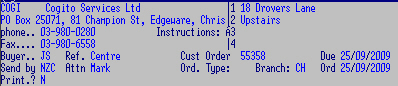
- Arrow Up to access Lines 1 - 4: for delivery instructions
other than your permanent street address
OR any notes re: this order. Specific address / phone details can default per salesman
.
- Print: Y to print Lines 1 - 4.
- Buyer: code: can be
optional or compulsory - usually defaults from log on or F3 to pluck.
- Customer Order No. This can be compulsory.
F3 to Invoice Lookup. See Buy In, below.
- Ref: their default Ref. Or a one-off.
- Send by: F3 to pluck freight code.
- Order Type: if your system has different order types.
- Ordered from: the person you spoke to.
- Branch: accept or change default
- Order and Due dates - as required and for reporting.
Enter to access
Product screen.
F3 to pluck Product Code
Lookup Method:
F2 to toggle between
Code,
Description,
c
Ategory or
Lookup this can default per system and / or
terminal.
Can
Up arrow to change Product Description.
Optional warnings:
If Supplier is not the main Supplier for this item, can be overridden.
When selling an Item with a Buy In Status:
"ERROR Buy-in requires Cust Ord # on Header" or it cannot be ordered.
"ERROR Order Item not found" if an incorrect document is selected, or item is not on that CO.
Cross-references are set up, Invoice Lookup shows Order No. and vice versa.
A list of the last few Orders is displayed.
Optional warnings:
if a product is already on Order: Esc to cancel or Enter to override.
if 0 (zero) or more than a specified quantity is ordered.
Optional
warning if a
buyer exceeds value set:
per line item (cost x quantity ordered)
per purchase order ( total value of the order)
per period (total value of orders for the accounting period).
Options:
F5 to access
Product Maintenance
(if authorised) - to add an item not on file.
F8 to add Text lines: space to print text -
Or
message code,
F3 to pluck.
N to suppress this printing.
F9 to End order.
Enter any
8SOL11* Trailer details.
- Costed Y to print Price per unit
- Extended Y to print Price times Quantity ordered.
- Text lines 1 - 4.
- Or message code: F3 to pluck.
- e-mail: I edit: to:jill@cogito.co.nz - e-mailing defaults are displayed.
Also see Orders e-mail.
Enter to End order or
sF9 to End Order without printing it.
At the Program Options:
F6 Fix - to re-enter the Order for correction before Processing
F9 Process the Order - a form is produced.
See Product Lookup, Ordering adds to "Supplier
Order" quantity.
During ordering:
F7 to Restart / Cancel the Order and F2 to Confirm deletion.
F6 to alter Quantity - F6 again to make any line changes
OR
F6 from Program Options to change an Order
With cursor on the line to change:
Change quantity and Enter
F5 to add a line (including text lines).
F6 to change any line field.
F7 (or Zero and Enter in the Hot Column) to Delete a line
and
F2 to Confirm.
End /
End: to access Record Sequence box to change Header /
Trailer lines.
Arrow Up to get back to the "Hot" column.
Recall an Order if a part has been substituted by an alternative item -
delete or zero out the original line and add the new part. The new part
may need to be added to your stock file - see F5 above.
For Ordering, Receipting and Costing.
- F1 - this help page.
- sF1 System Functions:
F3 Save/Rename Work file: see sF2 below
F4 Temporarily re-set Terminal defaults to save time when entering a batch of orders.
These revert to default when the orders program is exited. e.g. set a specific Costing Period,
Purchaser, Supplier, Trans. Code, Product or Supplier Lookup code, Branch or Message Code.
F5 Access Print Manager
F6 Change Order No. for Branch
F7 Change Batch No. Change Batch No.: F2 to increment
by one OR change the No.
This is for tracking and controlling Batches of costings to Creditors.
The system automatically increments the Batch No. by one each time a
Costing is processed.
F8 Run Program: e.g. 8CRQ01C2 Creditors Lookup
- F2 or Enter to make an order.
- sF2 to change Work File name
- F3 Inquiry for various lookup programs: Stock, Orders, sUppliers,
Back Orders.
- F4 Part Receipt or Part Cost.
Manual - allows you to key in the data you want.
- F6 Fix an Order.
F3 to pluck an Order - key in a
No. to narrow down search
OR key in Order No. at the prompt and proceed as for Corrections (above).
F6 Fix Receipts.
change any of the fields and process.
- sF6 Confirm - ignore.
- sF7 Cancel an Order only - NOT Receipted or Costed Orders.
Enter only ONE document at a time at the Recall screen.
F2 to confirm cancel / deletion
OR Enter to skip
OR Esc to ignore and exit.
- F8 Reprint:
In Ordering: only
the part(s) that remain on Order will be reprinted.
In Receipting: receipting can be reprinted for Receipted and Costed
Orders.
In Costing: costing can be reprinted for Costed Orders.
- cF8 In-house re-print
To reprint in your codes (not the Suppliers).
- sF8 Copy: ONLY in Ordering.
Use to copy an Order to the same supplier or to copy a long order.
To copy an Order to a different supplier:
complete the copy to the original supplier,
then F6 to change this new Order and change the Header.
N.B. If a supplier has an alternative unit and / or discount set-up
in "Suppliers Product Codes" - check your input, F6
and remove the discount if not applicable.
F3 to pluck an Order OR
Key in Order no. at the prompt, F2 to confirm.
Change any lines as for Corrections (above).
Note that goods may also be Costed
and Receipted in one with
8SOL07P2 or 8SOL07P3.
Check off from the Packing Slip or Invoice - Ideally this is done at
the point of delivery.
Receipt ONLY what is actually received.
Labels can be printed as goods are receipted.
F2 or Enter to Receipt Order (quantities prompted)
OR F4 to Part Receipt if only a part of an Order has arrived - no
quantities prompted.
Enter Order No. at the prompt OR
F3 to pluck.
Key in any quantity differences and
Enter
Key in
0 (zero) and
Enter if none of the items in that line
has arrived yet.
Page Up /
Down to scroll through more than one screen.
F5 to Add. If an ordered item has been superceded - change the
Order BEFORE Receipting.
F6 to Change any details.
Esc. at any time to leave Order as it was.
F9 to Receipt, key in details:
Packing Slip: compulsory reference No.
N.B. Do NOT use the same Ref. for the same Order No. twice e.g. An
order is filled on two Packing slips with the same Ref., but invoiced on two
separate invoices. Add another digit to the second receipt Ref. for costing
purposes OR cost on a single invoice Ref.
The following may be compulsory depending on your system.
No. of parcels:
Goods Received by:
Document entered by.
and Enter to process.
A
print out is produced.
F8 to reprint - Enter Order No. at Recall Screen.
On Product Lookup: Receipting subtracts
from "Supplier Order" and adds to "Received" and "Available".
Check all costs against the supplier's invoice to arrive at the invoice
total; any variance should be followed up.
N.B. Be careful when costing - if you make a mistake don't try to
fix it -
Esc and
F8 to leave the Order as it was before you started then
re-enter.
Also see
Program options.
Accept or select one of two costing periods, depending on how your company runs. If the next period is not available you may need to check
8SYL04 Date Manager
F2 or Enter at the prompt: F3 to look up OR key in the Order No.
There is also the option of entering the Supplier's receipt / Packing Slip Reference to highlight
only those items that have been receipted on that Slip.
In this e.g. to cost an invoice for HEMP1 only
enter the Order No. and the Receipt No.
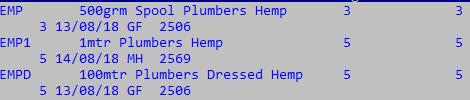
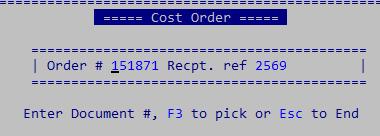
An error message displays if an Order has not been Receipted or is already Costed or has been Cancelled. You can use 8SOL07P2/3
to Receipt and Cost in one.
A Message can be set to display when Costing to this Supplier.
Header details display if a Supplier's record is tagged
for foreign currency.
4X Rate: e.g. if your Australian exchange Code "AUD" is set at the rate
0.800 then 1.25000 will display - you can change this value to reflect,
as close as possible, the exchange rate at the time of costing. Some
costings programs also allow for fluctuation e.g. 3% added as a margin of error
to make the exchange rate 1.28750.
Other fields default from Order entry - can be changed - Enter
to continue.
At the costing screen: Arrow or Page up / down to
scroll through the record.
Change any line value and Enter on each change.
Ctrl X and Enter to clear an Order line which is not on this invoice.
Verify all costs from the Invoice.
F6 to Change any line the cursor is on: any field can be changed.

You can add the supplier's
code, description and Factor of an item while the invoice is in front of
you, and update prices if authorised.

Invoice Style: as per settings on Creditor's
record.
Enter Extended total OR.

Enter price per item (Default)
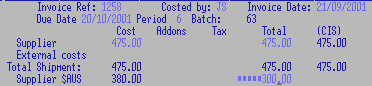
Local: allows you to cost an overseas invoice in $NZ.
You can change the Supplier's foreign exchange total.
F8 for Add-ons
OR F9 to Cost:
- Invoice Ref: from creditors invoice, compulsory.
- Costed by. Can default - can be compulsory.
- Invoice Date: Defaults to current - change to creditors invoice.
- Due Date: defaults to terms, or calculates
- Period: Defaults to current.
- Batch: automatically incremented
Supplier:
- Cost: should match the non GST invoice total
- Add-ons: should match the freight etc. invoice total
- Tax: may need to be adjusted to match the invoice
F5 to save work for later completion, F8
to cancel operation.
- Total: may need to be adjusted to match the invoice
Added costs, such as freight, can EITHER be Spread over an Order to
reflect the true Cost of goods Into Store (CIS) OR Costed to an
"overhead" account. Add-ons that are Spread are automatically coded to
the Stock account; if they are NOT Spread they must be coded to the
appropriate GL Account e.g. Unrecovered Freight. Either way, the add-on
needs to be included in the creditor's invoice for payment.
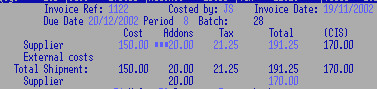 To spread a single freight invoice over several stock invoices: manually work
out the ratio of the freight to each invoice and add-on this calculated
amount to each invoice when costing.
To spread a single freight invoice over several stock invoices: manually work
out the ratio of the freight to each invoice and add-on this calculated
amount to each invoice when costing.
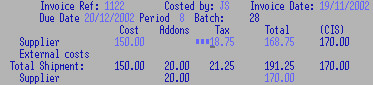 Then CLEAR the Add-on value and cost the order as per the invoice. This gives
the correct CIS for the stock. The freight invoice may then be entered
into Creditors separately.
Then CLEAR the Add-on value and cost the order as per the invoice. This gives
the correct CIS for the stock. The freight invoice may then be entered
into Creditors separately.
F8 to Add-on. Tax calculations of Add-ons are Inclusive, Exclusive or Zero
rated according to settings on Creditor's record.
For invoices of more than one line, where the freight is to be distributed
over ALL items, arrow down past the last invoice line before pressing
F8. You could spread added costs over just the invoice lines ABOVE the
entered add on.
To Add freight charged by the same supplier and to be spread over the invoice.
Value: of add-on.
Spread: Y to spread - can be set to default to Y
or N.
Description: assumes freight.
Tax calculation: of the add-on.
To Add other charges by the same supplier as the rest
of the invoice, NOT spreading the cost.
N Spread
and fill in the appropriate GL account code
To add another supplier's charges related to purchasing in this Order.
Supplier: Code.
PL account: Appropriate account code for an add-on NOT to be
spread, else leave to spread.
Reference: Invoice No.
Date: of invoice.
Exchange Rate: foreign currency
as per Creditor's Record. This field can be changed to reflect, as close
as possible, the exchange rate at the time of costing.
 F9
F9 to Cost: fill in the Ref. and date from the invoice. The Costed by
field should default to your log on code. The Due Date is calculated
from
Terms set on the creditor's record - the Period
defaults to the current GL period on your system. Warnings display if
the Due Date, Invoice Date and Period are out of sync.
Ensure Cost, Add-on, Tax and Total match the invoice. Manipulate minor tax
differences, this calculation may vary; Cogito calculates GST per line item.
Add-ons are spread as a percentage of the cost of each item. If one item is
much larger / heavier than others you may wish to change the spread - all items
need to be changed so that the Add-on Total remains correct. With the cursor on
each line item, F6 to change the Add-on field.

F9 to Process - the system will not accept unmatched totals.
A print out is produced.
N.B. If you have any problems - Esc to exit. This will
restore document to original status.
In Product Lookup:
Costing subtracts from "Received" and adds to "Available" and "On
Hand".
Last and Average Costs are
re-calculated by your input.
On an Entered Order:
Leave the Order as it stands if you still require the items.
If the whole Order is to be returned and you no longer require the
items, sF7 to cancel the Order in the Ordering program
If some goods of an Order are to be returned, F6
to change the Order. Zero out the lines or quantities to be returned, the rest of the
Order can then be Receipted etc.
After an Order has been Receipted:
In Receipting, F6 to Fix - key in Order and Ref. No.s and zero or
adjust the quantities received. This puts the goods back on Order - see
above.
After an Order has been Costed:
Do a Credit Return - accept or change the Period.
F2 or Enter to credit the WHOLE Order
OR F4 Part Credit to enter the quantities to be returned.
Key in the Order No. and the Invoice No. it was Costed on Enter
Zero lines or key in quantities and Enter on each change.
F4 to re-calculate.
F9 to enter Reference etc. and F9 to process
Orders can be e-mailed at the time of
Ordering or sent later using this program.
Enter to accept your Supplier Orders file name.
Arrow to document type (Order, Credit) which displays the last used No.
F3 or
Enter to display list and
Enter to select.
OR key in a specific No. and
Enter.
In both instances the Invoice Lookup is displayed which can be used as usual to select the document.
Enter.
Status shows "Selected" and details of the invoice are displayed and the e-mail address.
- Enter or accept e-mail address: contact 1 see setups
- recipient: contact 1 "known as"
- Enter Y to save (to update these two fields to creditor's record) unless No Update is set.
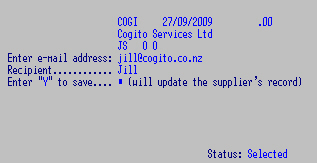
F4 to display the document details
F5 converts the Order into a PDF.
F6 Preview
and F9 to e-mail the invoice and any message.
Generate an Order (and Report)
Select a re-order report and create a Report file e.g. ccSCKORG.
Accept or change the report defaults, you can run it by Supplier:
Select a pre-generated order
Review the Order
Change or Enter to accept file ccSCKORG
F3 to make any quantity changes - Enter on each change
Zero out and Enter to exclude items.
Process the Order
to Suppliers
Orders.
To print
labels as goods are receipted.
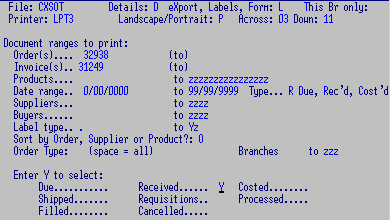
Direct to a printer ready with labels.
Key in the Order No. (range) and the Invoice these items receipted on.
This creates a
Report File of stock items
of only the selected orders from the Suppliers Transaction file.
The Report file can then be used for other reporting purposes.
Enter to accept Header defaults:
- File:
- Details.
- eXport
- Check This branch only.
and ignore printing commands - this is not intended for printing.
- Build product Report File.
- ID: ccSCKLBL for 8SOP01E1 - or ccSCKREC for 8SOP01E2 OR a different file name.
- Update to ADD to the existing file OR Clear to create a new one.
Make selections:
- Orders: could be a range a single Order
- Date range:
- Date Type: Due, Receipted, Costed date.
- Suppliers:
- Types
- Invoices
- Periods
- Shipments
- Buyers
- Branches
- Report codes (mail codes)
- Products
- Sort by: Order, Supplier, Product, Buyer
- Order Type (space = all)
- Enter Y to select Status - Defaults to Due, Receipted,
Costed, Shipped, Requisitions,Processed, Filled, Cancelled.
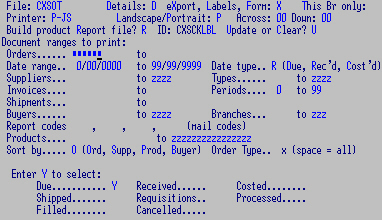
The Report File can then be used to run other reports on, using Report File
LBL or
ccSCKREC.
Xeno: Latin for
foreigner. This program enables you to build a file of Supplier
and / or Customer (and Customer Group) Products: codes, descriptions and prices.
Then you can produce Orders in the Supplier's codes and descriptions.
Price and product updates can be imported straight into this file - see
Cognosco.
Data can be changed / added during Costing:
Perm?: Y to create / update the Permanent record.

In the maintenance program:
F8 to lookup / pluck an existing Record for
changing (Type: P Product).
OR at the prompt Enter both Product and Supplier Codes:
F3 on the Supplier field, Enter
to pluck then Esc from
the Record and then F3 at the product prompt.
F5 to Add or F8 to Repeat last record on screen or F6
to change an existing record:
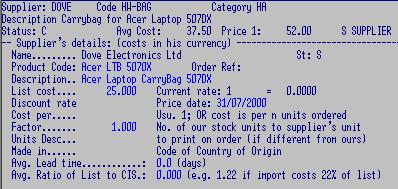
fill in the Supplier's code, description and standard cost and add any
discount % for this item.
- Cost per: e.g. 1.
- Factor: e.g. 10. Factor is the quantity to divide by to
get your normal stocking unit:
- Units Description: e.g. Box.
E.g. you buy in this product by boxes of 10, which you stock and sell
as single units.
The next screen builds up a history of the last 6 purchases
of this item from this supplier.
When you make an Order on this item from this supplier
Enter the Quantity in Supplier's stock units.
Receipt and Cost in per the supplier's units and costs.
The Order prints the supplier's code and description and unit but
Product Lookup shows your own.
8SCQ03C1 is the file's look up.
And
8SCP03C1 reports from the file.
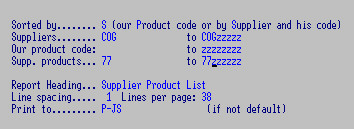
Archive or Delete Orders to keep files manageable. Check with us first.
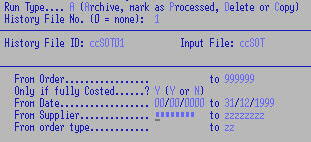
N.B. Backup files first.
Select options. The default file names need not normally be changed.
You may archive by order, date or supplier ranges.
Y to accept and run - the archived file "ccSOT01" is created.
The file should then be rebuilt - call us.
Allows changes to the Transaction file records. N.B. these programs should only be used to change dates or
spelling etc. See
notes on Maintenance. Also see
8SCL18C1
to change the
ccSCS file (the Supplier Orders Costing File) before it is sent to Creditors.
- Un-domiciled (blank) Forms: UF prints address on Orders.
See Invoice Controls
- Programs: enter any non-default programs.
- Update ReQuisitions: un-used.
- Supplier plucker: see Creditors Status
- Do Not use Log on buyer.
- Start audit from S/order
- Age of "old" orders e.g. 6 (months)
- Deliver to: physical address
Ordering
- Default to one of the following Costs OR:
if above cost not found use: Std, Last, Avg or Transaction,
sUpplier's details, 0 none or
Prices 1 to 5
- Default to Priced: print cost per unit.
- Default to Not extended: don't print Price x Quantity.
- Y to warn if a product is already on order.
- Warn if quantity is zero or more than e.g. 99.
- Y for "over-stocked" warning.
- Error if 'not for re-order' item: E
- Print Supplier's code/description S print their codes - Orders can
be re-printed using your code.
- Check/warn if not main Supplier: C
- Print send to send to details: doN't Receipting / costing only
- Force reprint on change OR Suppress
- Finished orders can be changed or T, if only text can be added/changed
- Show Orders in stock transactions O shows on Lookup
(removed when costed / cancelled)
- Post-date end-of-month Orders if within e.g. 3 days of End of Month (default 3 days)
- .. but allow Override Post-date for "report codes": ,
Receipting / Costing
- Warn if this cost more than: % different from last.
- Y to update Supplier's Cost (and Discount) and / or Product Codes Y.
- Allow Pricing update during Costing for Prices 1 - 5.
- Round to nearest cent.
- Don't show Costings: (show only un-costed lines)
- Def. addons Not spread: addons added to Freight NOT spread over Stock a/c
- Print product Text on costing ...but only for Acct. Status:
- Re-print un-filled orders....
- Y to check Storeman
Operator Coster.:
- update costs when Receipting: (usually done when Costing)
- Print Labels on receipting: using program: (def 8SOP01L2)
- Page per batch, Continuous Edit: (else std report)
- Curr: Line 10 Pg 1
Current costing period: 14 ending: 08/04/2017 Rolled: 08/04/2017
Stop costing after closeoff.. (allows costing to the "next" period)
- Terminal Code (Log on): e.g. W4
- Description (Name of Operator): e.g. Jill
- Pseudo: Y see Invoicing setups
Set
printers / file names:
| Printing Controls |
ID |
Make PDF |
| Ordering |
LPT2 |
M |
| Receipting |
P-REC |
|
| Costing |
P-COST08 |
|
- # of extra heading lines: e.g. skip 4
lines before starting print - may need to be set for each printer.
NOTE: The following 2 screens of defaults are for
this terminal BUT
Operator's
settings below, if found, take precedence.
- Code: e.g. NZC
- Description: e.g. NZ Courier Prints on Orders. ?reportable by
- Code: e.g. OC
- Description: e.g. Cr/Order - for reports, enquiries
- Transaction Type: Credit or Order
- Set as Default: for this Type; i.e. if more than one Order type is
used, only one may be the default.
- Creditors trans code: e.g. 02
- Description for Order: e.g. Cr/Order
- Description for Requisition: unused.
- Description for Receipting: e.g. Receipted
- Do NOT pass to Creditors: e.g. may not want an Overseas type to be
become a Creditors invoice.
- Use product Code to cost: see switch (else use standard
Plucker method)
- Document range to use (1-4): if a different No. Range is required for different types.
See 8SOL19C1, F5 for Header - Order No., Reqsn., Indent, Other.
- Code: e.g. FR
- Message 1 - 4 lines
- Print on:
- Display on: Order, Receipt, Costing. (space = all) OR:
use lower case (o,r,c) for all functions EXCEPT for the one entered.
- Next code: The next message in the chain.
Also Creditors Controls and see
System
- Code: e.g. JS
- Full name for reports: e.g. Jill Schroeder
- Short Name for Orders: e.g. Jill
- Phone / Ext.
- Contact details: e.g. dedicated phone number etc.
Prints on Order - SOL04 only.
- Budgets / Limits per: Line: e.g. 5,000
- Order: e.g. 5,000
- Period: e.g. 10,000
- This Period: cleared by Rolls.
This information can be reported on.
- YTD: cleared by Annual Rolls.
- Message 1: displays if over limit.
- Message 2:
- Edit e-mailed orders
- Code: e.g. A
- Description: e.g. Australian $ 31-07-01
- Exchange Rate: .8000 for unit of local currency ($NZ 1.00 = $AUS
.800) Costing will then display the exchange rate
of 1.25 ($NZ 1.00 = $AUS 1.250)
- Fluctuation: e.g. 3.00% Rate applied to costings to allow for
exchange rate fluctuation / safety margin. Costing
will then display the exchange rate of 1.2875 i.e. 1.25 * 1.03
(Exchange rate times fluctuation rate)
- Prompt: e.g. $AUS
Alt 156 for pound,
Alt 157 for Yen,
Alt 238 ?for Euro
(use keypad).
- Post to Creditors: default 8CRL01M5
- Stock Account: e.g. 270002
- Addons account: e.g. 368002
ONLY if the company is not running branch
accounts
- For each Branch Code: e.g. TL, TD, TA
- Stock Account: e.g. 270003
- Addons account: e.g. 368003
Two records - an empty branch record and a blank
Archive
record.
- Code: e.g. CH (A branch record - nothing else required)
- Code: no code - leave blank
- Description: e.g. Archive
- Current file # e.g. 1
- Path: e.g. g:\cog\hist\ - archived Transactions
can be viewed (default is the COG directory)
- Keep e.g. 6 of Months, Days (for scheduled archives)
Archiving does not rename older history files - consider renaming
"ccSOT01" to "ccSOT02" first.
For
Generating Re-Orders.
N.B. Set default
Order Type for
each
terminal that uses this.
- Report program: 8SCP02R2 (default)
- Alternate Report program
- Orders program: 8SOL11O4 (default)
- Report "key" file: ORG (default - ccSCKORG)
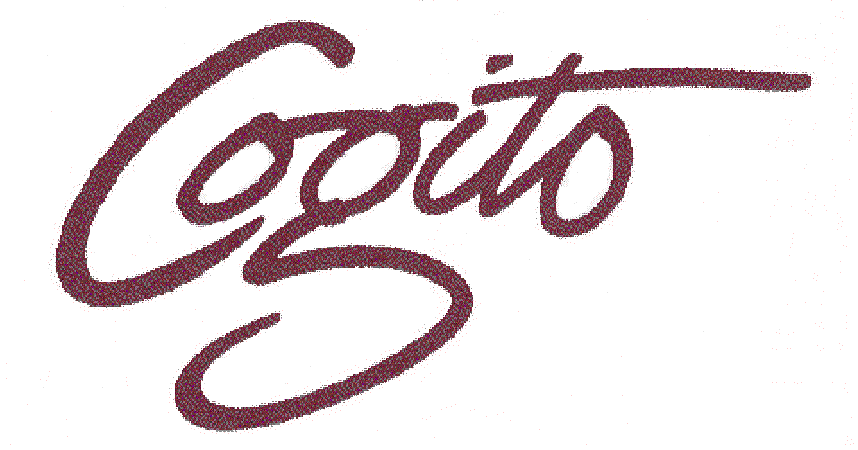
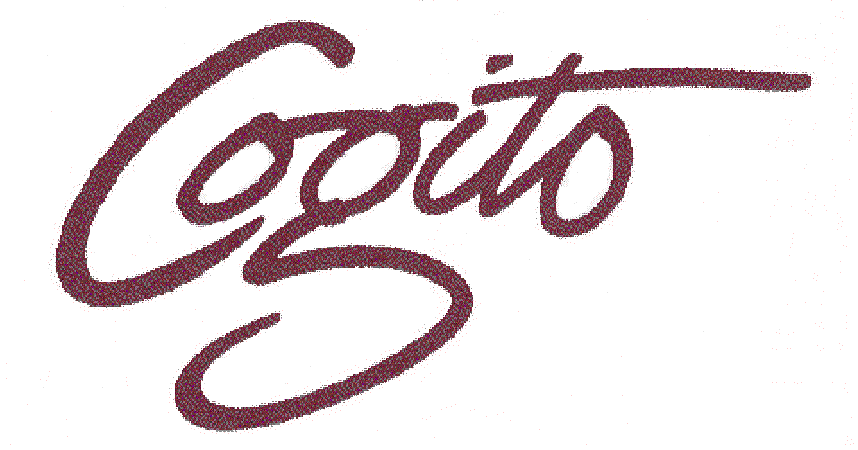
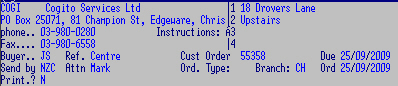
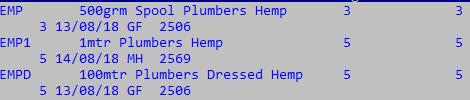
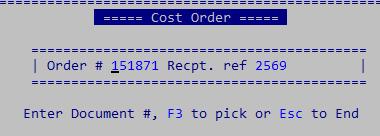



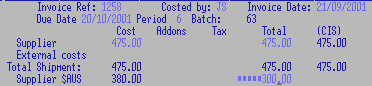
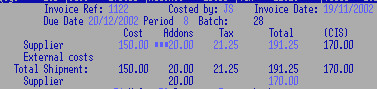 To spread a single freight invoice over several stock invoices: manually work
out the ratio of the freight to each invoice and add-on this calculated
amount to each invoice when costing.
To spread a single freight invoice over several stock invoices: manually work
out the ratio of the freight to each invoice and add-on this calculated
amount to each invoice when costing. 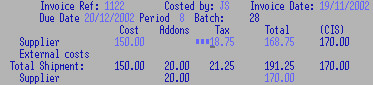 Then CLEAR the Add-on value and cost the order as per the invoice. This gives
the correct CIS for the stock. The freight invoice may then be entered
into Creditors separately.
Then CLEAR the Add-on value and cost the order as per the invoice. This gives
the correct CIS for the stock. The freight invoice may then be entered
into Creditors separately.