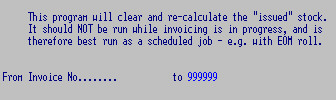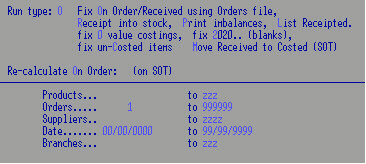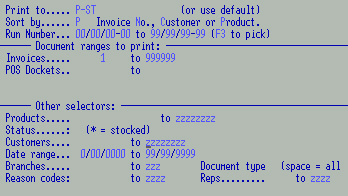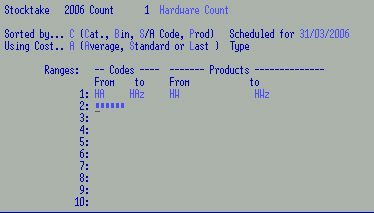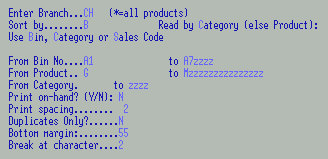This is a very general guide only; discuss your specific needs with us.
The main steps of the Stocktake Module:
- Create a Stocktake Record for a range of products by
Category, Sales Code, Product or Bin Location.
N.B. Whichever sequence you choose,
continue that Stocktake consistently.
- Produce Count forms for these products.
- Capture the on-hand quantities at the time of the
stocktake for the selected products. This enables normal stock
transactions to proceed while the stocktake is in progress and the data
is being analysed.
- Key in the data from the Count forms to update the
file of captured on-hands. Re-enter any corrections - this overwrites the previous count
and a warning displays.
- Report discrepancies between the computer total and
the counts. Provide valuations of the counted products by average, latest or standard costs
on file at the time of the count.
- Update the stock master files with the corrected
stock counts taking into consideration any stock movement since the time of the stocktake.
With rolling stocktakes you may run several stocktakes simultaneously - the new
stocktake simply adds data to that which is already in progress.
Features:
- Rolling stocktakes are accommodated.
- The normal method of continuous processing while stocktake is being done
can be continued indefinitely. The system will automatically take into account
the stock variance from the time of the count to the time of file update.
- Multiple bins per product are accepted.
- Data can be captured for any range of products and stored in either bin
location sequence or category sequence.
- Multiple products per bin are accepted.
- Select by Supplier
- Target specific problem stock
- Stock may be updated with the actual amount counted if desired.
- Discrepancy reports can be produced between the computer and the count.
- Valuation reports can be done from the counted data.
- Stock reports can be run from the stocktake
file.
- The ability to control stocktake information for any branch independently
of all other branch stocks.
- Stocktake data is only maintained for items held in
the branch concerned.
A file (ccSCCxxx) is created to hold the stocktake data (on-hands
and counts). For companies with multiple branch locations, the suffix "xxx"
will be the code of the branch (CHC, AKL etc). This ensures that there will be
a different file for each branch and each branch is handled independently
of the others. For companies with central stocking, there will be only one
file.
These programs should be run every now and then but especially when running a
complete Stocktake and if you suspect your files may not be correct.
Clear and recalculate issued stock (packing slips) first - 8INX17.
Select an invoice range or accept the default and
OK to run.
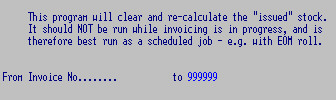
Recalculate Receipts from Supplier Orders - 8SOL04
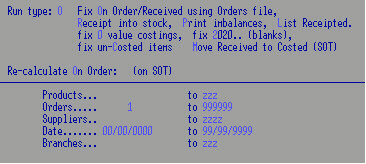
All movements need to be recorded on the computer for a stocktake to be
accurate.
- All receipting / charge outs for a given product must be
up to date on the day of the count.
- All credits must be up to date.
- A credit request must be raised upon return of product (prior to goods
being put back in bin).
- When a credit request is raised returned the product to bin
immediately.
- All products sold must be on a computer generated document.
- If you let goods out on loan make a record of it.
CHECK BINS
If running the stocktake by Bin, check all products have a bin
location: e.g. 8SCP02T2 - run a report with
Bin
set at space to space. Reports can be run by
Count
record. Check in store that bin locations are correct and also check if any new
product requires a Bin location.
Assign or alter bins using a Stock Maintenance
programs - 8SCL12C3 is specifically designed for this - or with a toolkit for ranges
of products. Products may have
multiple bin locations.
CHECK CREDITS
Run an
Issues register to check Issued stock.
Sort by
Product
Enter Credit and Product code ranges
Enter to next page, accept
Y in Confirmed, P/Slips and Future.
F9
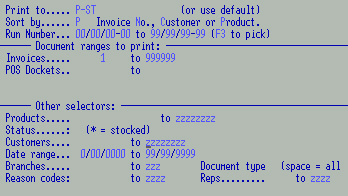
Check all credits are OK.
CHECK BRANCH TRANSFERS
If applicable: run 8INPO1I2 (as above) by each branch. Select the
branch, enter Invoice and Product ranges used for transfers. Accept
Y
in Confirmed, P/Slips and Future. Check these products have been
received.
CHECK GOODS RECEIVED
Run a received order report 8SCP0202, select branch, category, and
product.
From this report check:
Items under "returned" match the credit report
Purchase orders are current
Quantity's and product codes are correct
Product is charged out (if applicable)
Use Key in a reference e.g. "Stocktake 2006 - Count 1"
Enter and
F5 to
add this record.
- Give a Description to the record.
- Sorted by: usually Bin.
- Scheduled Date.
- Using Cost: usually Average.
- Up to 10 selection ranges for each Count Record may be made.
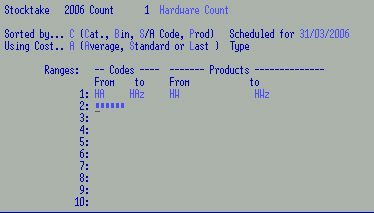
Add as many records as applicable.
It is not necessary to "freeze" the stock file at this
point. Normal stock movements may continue BUT no new stock additions or deletions or
Branch Transfers should be done between this point and the count. Run these
steps as close as practicable to the date of the count.
The next step is to ensure that the computer files are updated to the time
of the count - update any stock movements right up to the moment of the
count. This may have to occur after the actual count as it may take time for
documents to be received and updated.
There are several different
versions
of these.
Have some method of identifying how many sheets are printed and ensuring
that they are all checked off.
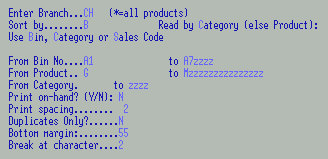
Break at character: e.g. 2 will
cause a page break at every second character of the selected "Sort by"
code (e.g. Bin): start a new page when the selected character changes (AB11).
A new page will start after AB and AC etc.
Once the stock files have been updated with the normal stock
transactions, run 8STL01C1 for each stocktake record. This captures the computer
generated stock.
Do NOT do maintenance and additions after this.
When the physical count has been done and the forms are received with
the actual counts, enter these into the stocktake file using 8STL02C2 at
any time and in any order. Once the on-hands have been captured, the timing is
not really important as normal processing can continue.
Accept default for branch, accept or change Stocktake
record. Enter for first product on record, or key in (F3 to pluck). Enter
count quantity (if nil enter 0). Enter for next product.
Enter all sheets as they come in - mark sheets as done.
At any time now (or when all the data has been entered from the count)
you may run
discrepancy reports.
These will highlight any errors in the counting. Re-enter the corrected counts using 8STL02C2 -
this replaces the previous counts.
The final step is to update the stock master with the corrected stock
counts. Run 8STL03 to update the master files and delete the existing data from
SCC (relating to this stocktake only).
N.B. Any stock movement from the time of the count will be taken into
account when the final Variance is updated.
When you feel all is in order, a valuation report can be done.
For branch stocking you must specify within each program
which branch is being counted.
Periodically the stocktake file (ccSCCxxx) should be
rebuilt to condense the unused space taken by previous stocktakes.