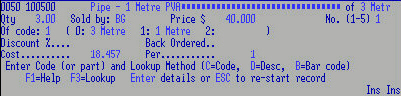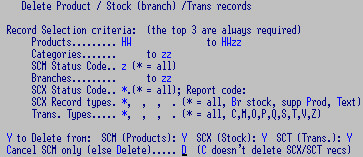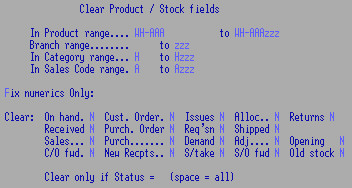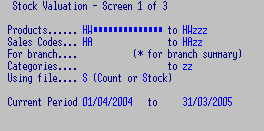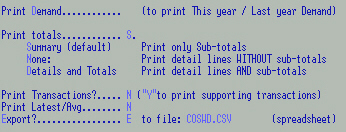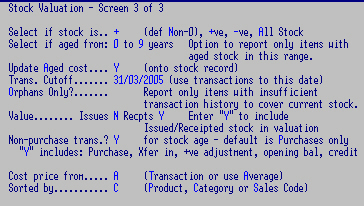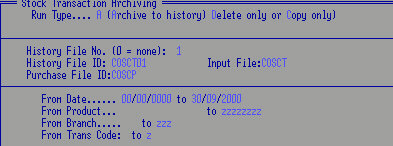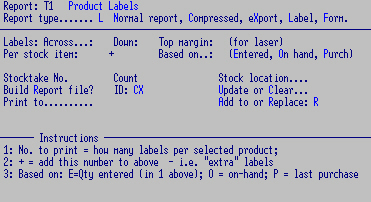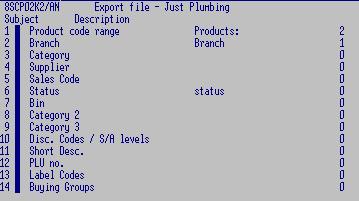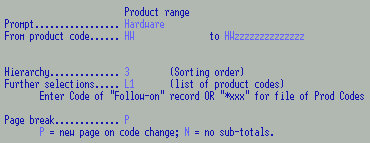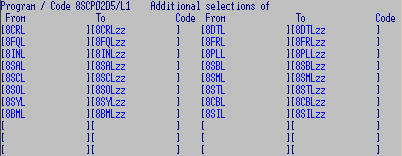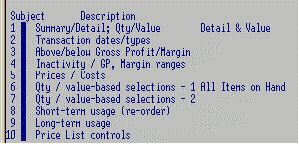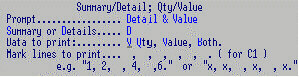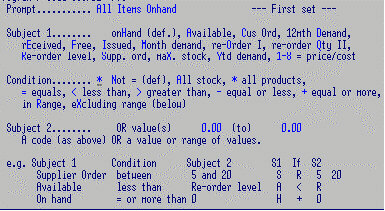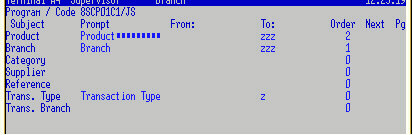Stock Control Files:
- SCM the Master Product file: contains one record for each product. This is static information about what it is and
how you sell it.
- SCX the Stock file which includes:
- "B" Stock levels: one record for each product at each branch / location. There can be as many branches as desired.
This is dynamic information about where it is and how many you have.
- "P" Xeno details: a record for each supplier for each product - there may be multiple suppliers for a product. This
is what other people call an item and how they sell it.
- "T" files for text records: up to 6 lines of 80 characters per product.
- SCT the Stock Transaction file: a history of transactions: purchases and sales etc.
- SCP for Stock Purchases only, a sub set of SCT.
- SCS is a temporary costings file: from Supplier Orders to stock and creditors.
- SCC is the Stock Count table.
Information is displayed in various ways; select an inquiry type and
scroll through the file.
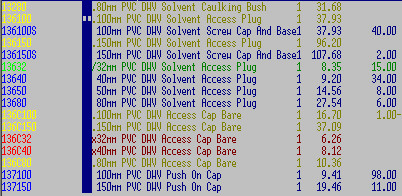
- F3 to pluck - Enter to
select. Lists products with price and availability.
Various colours can be set: e.g Normal = Blue
Warning = Yellow (out of Stock)
Error = Red (Non-Stock or Buy In status)
Attention = Green (Expedite status / get rid of)
- F3 to list again from selection OR Esc F3 to start from the first record
- Esc also allows sort code to be changed to:
- product Code
- short Description OR Bin Code
- PLU (numeric / bar code)
- cAtegory.
- Different codes can default permanently or short term, per system or per terminal.
- or "Search for" a word / part of a word e.g white.
N.B. Use this as a last resort; it takes up a lot of the resources
and slows down the network.
Toggle
F2 to hide / show all costs except Price 1,
can be set per
user.
F5 Availability, Prices, Branch totals and "Aged Stock" (if
applicable). The following displays how Availability changes when different
activities are performed:
"Free" stock = Available - Reserved (Allocated) + Coming in (Supp.
Order)
| What can be sold |
What can be seen |
What is owned |
Gone - not processed |
Here - not counted |
Reserved |
Coming in |
Here - not counted |
Action |
| FREE |
AVAIL |
ON HAND |
ISSUED |
REC'D |
CUST ORD |
SUPP ORD |
RETN |
|
| 6 |
6 |
8 |
2 |
|
|
|
|
Opening Stock |
| 5 |
5 |
8 |
3 |
|
|
|
|
Entered Invoice |
| 4 |
5 |
8 |
3 |
|
1 |
|
|
Customer Order |
| 5 |
5 |
8 |
3 |
|
1 |
1 |
|
Supplier Order |
| 5 |
6 |
8 |
3 |
1 |
1 |
|
|
SO Received |
| 5 |
6 |
9 |
3 |
|
1 |
|
|
SO Costed |
| 5 |
6 |
8 |
2 |
|
1 |
|
|
Update Invoice |
| 5 |
5 |
8 |
3 |
|
|
|
|
Fill Cust. Order |
| 5 |
5 |
7 |
2 |
|
|
|
|
Update Invoice |
| 6 |
6 |
7 |
2 |
|
|
|
1 |
Entered Credit |
| 6 |
6 |
8 |
2 |
|
|
|
|
Update Credit |
During Invoicing, Stock quantities are displayed across the "Totals" line for each item.
F6 Profile, Prices, Codes, Supplier etc.
- F7 Transactions.
Arrow up to select and Enter to access Invoicing,
Supplier Orders lookups and other stock
transaction records.
- F9 / sF9 to display history files if applicable
- cF9 Purchases only.
- sF2 to set-up specific transactions by:
- Branch, Type, Client or Supplier Code and e.g. 01 for
history File
- Enter to accept. Returns to default when program is exited.
F8 Demand / Purchase: a history of stock movements. Month and Year
to Date Sales and Purchases, Average, Maximum, Profit and Stock Value.
Also see
8INP01XP which produces report of products on current Quotes and Customer Orders.
The Stock Transaction program is not used much any more - Invoicing,
Customer Orders, Supplier Orders and Stocktake handle most stock transactions.
Also see
Re-Ordering.
N.B. If an incorrect transaction is processed, a reversing
transaction is needed to correct it.
Select Batch Type:
| Key |
Description |
Explanation |
| B |
Back order |
Customer Order. |
| C |
Credit |
Credit your company against Supplier. |
| D |
Demand |
Lost sale. |
| I |
Issue |
Un-updated customer Invoice or P/Slip. |
| M |
Movement |
Inter-branch transfer. |
| N |
In Production |
Being manufactured. |
| O |
Purchase Order |
Supplier Order. |
| P |
Purchase Receipt |
Received Supplier Order. |
| Q |
Quantity adjustment |
Reduce / increase "On Hand" (a minus sign to decrease). |
| S |
Sale |
Customer Invoice. |
| T |
Text |
Text only |
| V |
Variance |
From Stocktake - alter "On Hand" quantity. |
| Z |
Adjust On Hand |
From Stocktake - replace "On Hand" quantity. |
8SCL01C2 OPTIONS
F5 to add new item, accesses
Product Maintenance.
F8 to attach text lines to a transaction.
F6 to Change. Use "hot" column to change quantity and
Enter
to accept.
F6 again to change any line details.
Key in 10 at the Record Sequence box to change Header details.
F7 to Delete a line and F2 to Confirm.
F7 to Delete the whole document
F2 to Confirm.
Esc to leave the program; the work file remains open. You will be
prompted to delete it or to continue with it when the program is re-entered.
F9 to End and Save.
Enter to accept Total or
Esc
to make any corrections.
Error messages: press any key and make corrections.
At Options Menu:
F9 to Process or
F6 to return to correct the unprocessed document.
This program provides fast price recalculations on selected items.
You can e.g. increase Price 1 by 20% based on a particular suppliers'
Last Cost, recalculate all your Selling Prices according to a pre-set
mark up code, clear specific price codes, or round prices to two
decimal places etc. Non-current items are not changed.
N.B. Back up first.
F4 for changes without a printout,
F5 for only a printout - no changes made or
Enter for changes and a printout.
The text at the top right hand of the screen will dispaly your choice.
Selections:
- Products: F3 to select a range.
- Suppliers: F3 to select, applicable ONLY to the
Supplier code on product records.
- Sales Codes:
additional selection to product range.
- Categories: additional selection to product range.
- MarkUp code: additional selection to product range.
- Branch: default.
- Report Code:
- Status: : (defaults to Status Group "For Sale"), otherwise any single status or "*" for all.
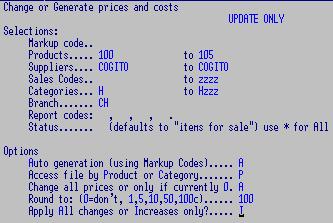
Options:
- Auto generation (using MarkUp code):
do NOT use unless all Mark Up codes are in place.
- Access file by Product or Category
i.e. read ONLY the specified Product range. Category reads the whole file
and takes much longer, but may be necessary depending on how your stock
file is coded.
- Change: All prices or only if the
targeted price is currently zero 0.
- Round to: 0 don't round else
round to 1 - 50c or $1.
- Apply All changes in the range or
only if the result will be an Increase.
- Generate Price: the target Price Code.
Price codes 1 - 5
Product costs: (SCM - Product record) 6: Avg 7: Latest 8: Std
Stock costs: (SCX - Branch Stock record) 16: Avg 17: Latest 18: Aged 19: Rebated
- Using price: the target price code is changed in
relationship to the value of the "Using price" code: 99 to set target price
to the value in "adjust by" - this can be 0 to clear target price.
- Adjust by: dollar value OR
- Factor: i.e. a percentage OR use MARK UP.
Mark ups: Leave "Factor" blank to use "Mark up".
The target products need to have a Mark Up Code
on their records. There may be any number of mark up codes on your system. The price change
program adjusts the selected prices according to the regime expressed in the
code e.g. some by 10% and some by 25%. You can mark up Price 1 using Price 1
multiplied by your mark up regime. The mark up is expressed as a factor
to be applied to a value: e.g.
1.25 for a 25% mark up
1.125 for a 12.5% mark up
0.875 for a 12.5% mark down
Calculate e.g. plus 2.5%: 1 + 0.025 = 1.025
Calculate e.g. less 2.5%: 1 - 0.025 = 0.975
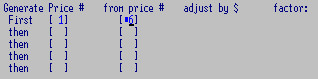
The above will select items by a Product range, for a single Supplier,
process by Product, change All selected records, Round to the dollar,
and change the price only if the result will be an
Increase. The Generated Price is set to change Sell Price 1, based on the Average Cost (Price
6) and, because the Factor is zero, use the Mark up Code.
E.g. An item with Average Cost $17.90 and Price 1
$20.00 using a 20% mark up:
Calculation: 17.9 x 1.2 = 21.48
Result: Price 1 changes from $20.00 to $21.48
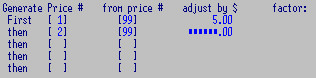
Price Code 99 in the "using price" field will set the selected
price to the value in the "adjust by" field. If the "adjust by" field
is left at zero the Price code selected in the "Generate Price" field will be
cleared. Both Factor and Mark up are ignored in this case, but remember to change "All"
fields not just increases.
e.g. the first line changes Price 1 to $5.00
and the second line clears Price 2
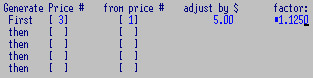
Adjust by: this value is added to the "using" price before the
factor is applied
e.g. Generate Price 3 from Price 1's value, adjust by $5.00 and then
increase by 12.5%
Price 1 is $20.00, $5.00 is added to this, then the $25.00 is increased by 12.5%
Calculation: (20.00 + 5.00) x 1.125 = 28.125.
Result: Price 3 is $28.125 (or 28.13 if default "Round To" is left at 01).
A program can be used to restore price from Back Up if ranges are accidentally
deleted with Price Change. Check with us first
COGNOSCO is Latin for
I recognise and XENO is Latin for
stranger: this
process translates a supplier's product list into data that Cogito can use.
The group of programs is designed to make bulk changes to your product list and / or
Supplier's Product codes and descriptions (handy for ordering), barcodes, and prices.
It will only update the products that match the codes on your system.
It takes a Supplier's spreadsheet (.csv) and inserts data from your records.
The system uses “Import Templates” to describe each supplier's spreadsheet, and “Markup Formulae” describing your
method of calculating prices from suppliers' costs. Add your
stock code into the spreadsheet, tell the system what "shape" the spreadsheet is, and all the information will be updated.
After the initial setup the process can be run very quickly.
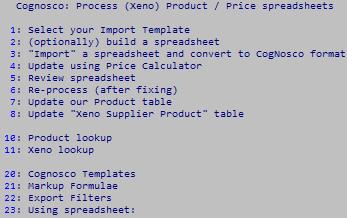
- Select your Import template
F3to select e.g. "AS": this will create eg. "OLAS.csv".
The template can be used to generate or translate a spreadsheet in preparation for:
updating Xeno data (supplier product code, barcode, etc.)
a Supplier's new price list
New product ranges or product changes
The template (usually 1 for each supplier) carries information to "translate" his price list to a
standard CogNosco spreadsheet.
See option 20: CogNosco Templates, or "Stock Setups" (rSCL29C0), Subject 14 "Import Templates".
A template can alternatively carry a "Generator" code which will call a designated Product Export routine with an
attached "Report Filter". This option allows you to “build” a CogNosco spreadsheet from your own Product table to
prepare for changes you wish to make.
- (optionally) build a spreadsheet or use one from the Supplier (option 3)
To produce a "basic” spreadsheet the selected Import template must specify an export in the “Generate using” option:
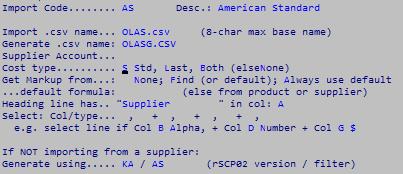
e.g. template AS can build spreadsheet OLAS.csv
using program 8SCPO2KA with filter AS.
The spreadsheet is produced and changes can be made (e.g. re-calculate Std. Cost) before being imported
into CogNosco using option 3.
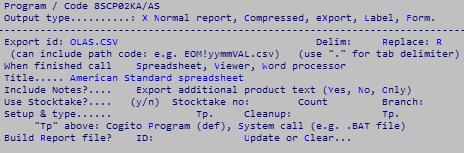
Create a report for this spreadsheet.
In the Layout Screen: set to eXport, give it an Export name OLAS.CSV and
set to Replace each time it is run.
In the Subject screen:
- Product code range: from AS to ASzzzzzzzz
Hierarchy 1
- Branch CH to CH
Hierarchy 4
- Supplier From Account code ROBERT to ROBERT
Main supplier only M
Hierarchy 0
- Status OR: select status codes B, C,
Hierarchy 0
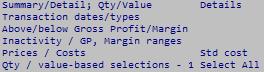
In the Conditions screen: Set to Details, usually
Std Cost and All
- "Import" a spreadsheet and convert to CogNosco format
Care is needed to not let the spreadsheet program take control of how the data is imported: it is comma separated,
and some columns (especially "codes") may need to be identified as e.g. "text".
This function takes an imported spreadsheet (or the one produced in step 2 above) and "processes"
it into a standard "CogNosco" worksheet. "Missing" details are automatically inserted from the Product
and / or Xeno tables.
Once Xeno products are loaded, Cognosco will automatically fill in "our" Product Codes,
along with our Description, category and sales codes, short description and current prices.
- Update using 8SCL03 PRICE CHANGESPrice Calculator
The optional "price calculator" program (rSCL03) can now process a CogNosco spreadsheet using "markup formulae".
See program option 11: "Markup Formulae", or "Stock Setups" (rSCL29C0), subject 11 "Markup Formulae".
NOTE that this process only populates the spreadsheet.
It does NOT update the prices onto the Product table.
(see option 6: "Update our Product table").
A "markup formula" can be assigned to an Import Template, an individual Supplier, or per row (line)
in the spreadsheet.
New prices are calculated using the formula and placed into the spreadsheet, which can then be reviewed.
It is probably best to assign a Markup Formula code to each product. This can be achieved by assigning a code to each supplier (or each category), then updating your products using the new toolkit program (rSCX06MF). This checks each product which doesn't currently have a Markup Code and assigns one – firstly by checking the “main supplier”, and then the product's “category” code.
You could also assign markup codes using a generated CogNosco spreadsheet or by using the “gang change” toolkit (rSCX06MU).
- Review results
Opens the created spreadsheet e.g. PRICE.CSV
This option now allows you to select an imported ”raw” spreadsheet, or a generated CogNosco spreadsheet
for reviewing or changing with your specified spreadsheet program - e.g. Open Office Calc or Microsoft Excel.
The spreadsheet can be "fixed" in any way you like except that you must retain the original "shape"
– i.e. don't insert, delete or re-arrange the columns in any way.
There are 2 "work" fields which can be used for whatever you like, but remember that
a .csv file does not retain spreadsheet calculations.
Any number of columns can be added after the last column.
- Re-process (after fixing)
This option can be used if you are spending a long time preparing a spreadsheet -
e.g. fixing Product Codes, pricing, descriptions etc.
You will be asked to select the Import Template (option 1) and the the spreadsheet name (option 13).
The program will then fill in any other data (as per option 2).
- Update our Product table
Once the spreadsheet is finalised, use this option to update your Product Table (ccSCM) - using program "rSCX41K1".
Note that only "non-blank" (and "non-0") items will be used, and only if they are different from what is
already on the Product record.
New products will also be added, provided that there is enough information - Code, Category, Status,
Description, prices.
- Update "Xeno Supplier Product" table
If there is enough relevant information in the spreadsheet, this process (rSCX42K1) will populate
the Xeno table with the following data per Supplier Product:
Their Product Code
Their Description (up to 2 lines)
Bar Code
Latest Cost
- Product Lookup program (rSCQ01C2) so that you can check codes, pricing etc.
- Xeno Product Lookup (rSCQ03C1).
- Change / create an Import template (rSCL29C0 Subject 14).
- Markup Formulae: edit or create a new markup formula for this supplier:
(rSCL29C0 Subject 11).
- Export Filter: You can create a "blank" CogNosco spreadsheet (rSCP02EO) with report maintenance.
- Using spreadsheet: Allows you to select which spreadsheet you are using. F3 allows you to select
from a list of available spreadsheets, showing the "newest" first.
The Product Master File contains a record for each item. This program may also be accessed during invoicing.
N.B. Know what you are doing should you want to change a key
code, this affects sales analysis and other reports. Check first - there is a specific re-coding option available.
Defaults can be set to save keying-in time. Stock levels should only be changed
when you initially load your records, after that the "delete" function should be
turned off and you should use postings. Not all fields need to be filled but
you will be prompted if an essential field is left blank.
At the prompt F3 to pluck and change any existing record
OR enter a new code and F5 to Add OR F8 to Copy the last record
on screen.
The Stock File has 4 main categories: the Stock
Category, Category 2 / 3 and a
Sales Code.
Also see Stock report subjects and Sales
Analysis Tables for reportable fields.
Keep these divisions in mind when setting up your Product File; many of the
programs (such as Price Change and Tool Kits) are designed around these categories.
- Category: F3 to pluck. The main Category
sorting division for reports etc.
- Description:
60 characters - appears on invoices and reports.
- Notes / Level: another 60 characters.
- Short Description: 10 characters.
Need not be unique. For Look ups and reports.
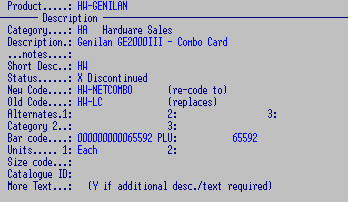
- Status: F3 to Pluck.
N.B. A "Status Group" cannot be entered - these are only used as ranges for reports.
ST = stocked. FS = for sale. PR = priced. NC = non-current. RO = re-order. VC = current valuation.
These Groups may be extended to include new statuses in the future, the new statuses will automatically be included in relevant
reports.
| Code |
Description |
Action |
Group |
| A |
Alias |
Is actually "alternate-1" with different code/desc/price. |
|
FS |
PR |
NC |
|
|
| B |
Buy In |
Cannot Order in without Ref to a Sale Document - Customer Order |
ST |
FS |
|
|
|
|
| C |
Current |
Normal |
ST |
FS |
PR |
|
RO |
VC |
| D |
Discount |
similar to "O" service |
|
FS |
|
|
|
|
| E |
Exclude |
"Current" but to be excluded from "re-ordering". |
ST |
FS |
PR |
NC |
| |
| F |
Final BOM |
Bill of Material Kit - "Built" |
ST |
FS |
PR |
|
|
VC |
| G |
Freight |
|
|
FS |
PR |
|
|
VC |
| I |
Serialised |
Has "Serial Number Tracking" |
ST |
FS |
PR |
|
RO |
VC |
| K |
Kit |
The header record for a "Kit" - of components |
|
FS |
PR |
|
|
VC |
| L |
Labour |
For Job Costing |
|
FS |
PR |
|
|
VC |
| N |
Non-Stock |
A "generic" item (no stock figures kept) |
|
FS |
|
NC |
| |
| O |
Other Services |
Consultancy (no stock figures kept) |
|
FS |
PR |
|
|
VC |
| P |
Production item |
Can Order - cannot Invoice. Component item for BoM |
|
|
|
|
RO | |
| Q |
Group Item |
product for which there are multiple sizes or flavours |
|
|
|
|
| |
| R |
Reference |
for suppliers' Bar Codes |
|
|
|
|
| |
| S |
Suspended |
Not currently for sale. Cannot Invoice or Order |
|
|
|
NC |
| |
| X |
Discontinued |
Invoices "Alternate" item, Order suggests "Alternate". |
|
|
|
NC |
| |
| Z |
For Deletion |
Cannot Invoice or Order, to be deleted. |
|
|
|
NC |
| |
- New Code - special field for
re-coding stock items.
- Old Code - the code the item
was known by before re-coding.
- Alternate: if a selected item is out of stock, the code in the alternate item
is suggested during invoicing.
An item which is longer available and is status "X" (Discontinued) may have an alternate product code which displays
during invoicing and supplier ordering. F3 to pick.
An item with status "A" and a code in Alternate 1 (not 2 or 3) is an "Alias". It is really the
item in Alt 1 but is "also known as" this item. This allows an item to be sold with more than one description
and code. It may also have a different price. An Alias can be sold but not purchased. Alias products have no stock
but imitate the stock level in Alt 1. They will not be itemised in stock reports but can be analysed
in Sales reports.
- Category 2 / 3: further categories for
sorting / reporting. Must be a valid Code F3 to pluck.
- Above is Addon:
- Bar Code / PLU: used with "point-of-sale".
Automatically added in sequence, you can assign one but it must be unique. If
using F8 to Copy when adding a new product, note error message "PLU not
unique" Y to make.
- Units 1 / 2: description only - how product
is usually sold, e.g. by metre, kg, each, dozen etc.
- Size Codes This function is generally used
only for clothing sizes, to save repetitive keying in and to allow group
reports. Category set-ups can contain Size Codes
for "groups" i.e. the combination of a specific category code with
status Q will generate up to 15 stock items.
- Catalogue ID:
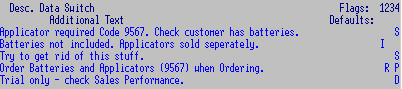
Flags 1 - 4: this 4 column Header sets the defaults for displaying and
printing extra text attached to a record. A Flag at an individual line over-rides the
setting in the column header -
X per line suppresses the column heading.
Column Header:
Space to ignore text in lookups and printing. Text does not display, is not "turned on".
Just handy for notes to yourself when in stock maintenance.
OR * for all options
OR I, p etc. as described below
OR (applicable to Column 4 only) A,B,C,D behaves like a * but also includes
security level: eg. D allows
only those users with unlimited access to see the text.
Each column represents a different "condition":
- Printing on Sales:
Print only on Invoices, Orders, Packing slips or Quotes (upper case)
* print on all
OR print on all documents EXCEPT invoices, orders,
packing slips or quotes (lower case).
- Printing on Reports:
Print only on Price lists, Re-orders, Valuations.
N.B. only if "Extra Text" is
selected in the Report.
- Printing on Purchasing:
Print on Orders, Receipts, Costings.
OR print on all documents EXCEPT orders, receipts,
costings.
- Display:
During Sales (Invoicing etc.), Purchases,
or Query (Lookups)
- Prices:
up to 5 sell prices. Price Code in Debtors
records is directed to these. Any of these prices can default to be GST Inclusive.
- Costs:
- Average Cost: recalculated when costing in a Purchase
Order. This e.g. was out of stock.
10 units are Costed in at $10.00 / unit plus freight of $9.00 (GST
inclusive) spread over the shipment = 10.80 / unit. Last and Average
Costs = $10.80
Then 8 are sold and 10 more purchased but this time at $12.00 / unit
plus freight of $9.00 spread over the shipment = $12.80 / unit.
Average Cost is recalculated:
2 @ 10.80 = 21.60
10 @ 12.80 = 128.00
12 149.60
149.60 / 12 = 12.467 (the new Average Cost).
- Last Cost: from costing in an Order.
- Standard Cost: usually reserved for Production systems.
- Aged: Only applies if running write down.
- Rebated: Only applies if running rebates.

- Buying groups: Each product can have up to four of these codes
of your own making. They match with Debtors Buying Group.
- Default Quantity: (sales)
- Prices per: relates to "unit" description, e.g. price per number of metres, kg etc.
- Bottom Line Price: To warn or prevent selling
products under a minimum price, no matter what other discounts or
pricings are in place. Settings can either enable a Bottom Line to be set against individual items OR
defaulted to a Price code and
- Adjusted By an optional Markup / Discount percentage (e.g. Price 1 less 10%
OR Price 6 plus 20%). Cost 9 is the highest
out of Costs 6, 7, 8. Bottom lines can be overridden on individual items and
may be set globally or per Category.
- plus code e.g. price 9 + 10% plus price 4 (which could be used for freight for this instance)
- action: No cost check
- Price Prompt code: for Lookup purposes only.
Use to override the usual text displayed in Price 1 - 5 for this product.
 Use as a reminder if different price rates operate when this item is sold in
various units, or to various customers etc. They do not interfere with
Customers Price Codes. There can be several sets of Price Prompt Codes
to cover all requirements and a Tool kit is available to add to ranges of
products.
Use as a reminder if different price rates operate when this item is sold in
various units, or to various customers etc. They do not interfere with
Customers Price Codes. There can be several sets of Price Prompt Codes
to cover all requirements and a Tool kit is available to add to ranges of
products.
- Markup code:
F3 to pluck (if applicable
to your system) for a Markup formulae to apply when re-calculating Prices
1 - 5 and Std. Cost. A code could carry e.g. a 20% mark up and be changed to
15% across the board with set ups. (See Price
Changes and Discounts).
- Price last changed: Date
- Sales Code: "Family" for grouping for Sales Analysis
and Reporting, F3.
- Level: of Sales
Analysis, space or 0 (zero) if this item is to be included in Sales
Analysis reports - Z or 9 to exclude. An hierarchical coding
structure may be set; e.g. 1 or A for the next level down etc.
- Tax Code: for GST etc. "01" default.
- Report Code: codes of your own making for
report selection purposes for Stock reports and for Sales Analysis reports.
- Item label
e.g. L7 (space = do NOT print labels for this item). See SO Labels
- Shelf (not yet)
- Label Qty e.g. 10
- per I (Items per label or Labels per item)
there are 10 items for one label (1 label to print for every ten items)
OR Label Qty 20 per Label (20 labels for each item)
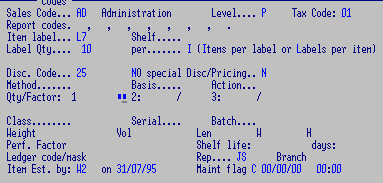
- Disc Code: 0 - 99 discount regime for
Invoicing used in conjunction with the Discount
Matrix.
- No
Special prices and discounts. Even if this item is included within a
special range it will not automatically be discounted. Could have a
matrix discount, as above.
- Method: Costing Method for this item.
Average, Last, FIFO,
Standard.
- Basis:
- Action:
- Qty / Factor: 1: 2: 3:
- Class: Stock classification for fast or slow moving
stock. Any 2 character code.
- Serial, Batch.
- Weight, Vol, Len, W, H
- Performance Factor
A Toolkit is available for establishing them onto the stock file.
- Shelf life - days
- Ledger Code mask:
- Rep: a Salesman code can be attached to stock items,
defaults when invoicing: overrules the Debtors
Salesman code.
- Branch:
- Item Est. by and Date: terminal ID and date item was added.
- Maintenance: last maintenance function performed.
(Or use the
Stock Maintenance program.)
- On Hand: Issued: Received: - See Lookups
- Cus Order: Supp Order: Returned (Credited):
- Allocated: In transit: Shipped:
- Maximum Stock: set maximum stock quantity for this
item. For Re-order
reports.
- Reorder Point: the level at which point this item
should be reordered. For Re-order
reports.
- Safety: Level not to get under.
- Production: Requisn'd: Old:
- Fwd order: Fwd Supply:
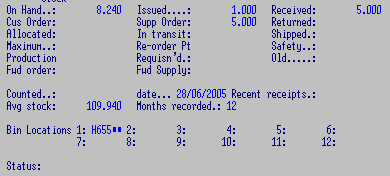
- Counted and date of the last Variance update.
- Recent receipts:
- Average Stock: over No. of Months recorded.
- Bin Locations: Where located. 8SCL12C3 allows Bin
maintenance only.
- Status:Usually the same code as screen 1,
but may vary per Branch.
- Opening Quantity Month / Year to Date - Opening Value
Month / Year to Date.
- Sales Quantity Month / Year to Date - Sales Value
Month / Year to Date
- Date last sold / Quantity sold Year to Date
- Gross Profit: Month and Year to Date
- Purchased Quantity Month / Year to Date - Purchased
Value Month / Year to Date.
- Date last purchased/ Quantity purchased Year to Date
- Adjustments Quantity Month / Year to Date - Adjustments Value Month / Year
to Date.
- Demand quantities Year to Date and Last Year and each month.

- Costs: Average: Last: Aged: Std: etc
- Supplier: code for main Supplier / Creditor.
It is recommended that this field be filled for report purposes.
- Origin: country where product was made.
- Lead-Time: number of days an Order took to be filled.
- Product Code:
- Purch Qty: Units supplier sells ("outer") - their
stocking unit.
- EOQ:
suggested Economic Order Quantity e.g.
10, don't order 14 if they come in lots of 10. For Re-order reports.
- Freight %:
e.g. 1.5 (kg) for freight calculations when
invoicing
- Alt suppliers: who may supply this product
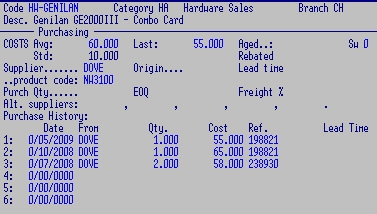
- Purchase History: details of the last 6 purchases.
For setting up a regime to sell items in different units based on the
way you normally buy and sell this item. Any change to the sell price
impacts on the alternate unit prices.
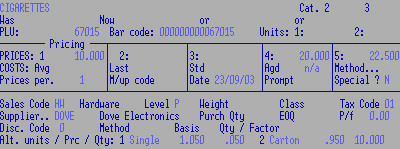
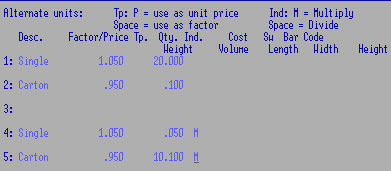 Either method may be used - or a mixture of multiplication and division.
Either method may be used - or a mixture of multiplication and division.
Note that only 2 not 5 alternate units are available at this stage.
- Description: of the alternate unit e.g. Box, Single etc.
- Factor:
- Price - Type: a "space" if the value (e.g. ".950") is a Factor, a "P" if the value
(e.g. ".950") is a Price N.B. not recommended
- Indicator: e.g. "M" to multiply "space" to divide.
- Quantity: Stock unit ratio i.e. how many are contained in the alternate
unit compared to the normal stock unit
e.g. normally stocked as a packet:
1st alternate unit - single - based on 20 units to a packet,
2nd alternate unit - carton - contains 10 packets.
The alternate unit Price is calculated by taking the sell price,
multiplying by the Factor, then dividing or multiplying (depending on
the "Indicator") by the ratio.
Sum: Sell Price x Factor x OR + Quantity
| Normal unit |
Packet |
$10.00 |
|
|
| e.g. Cigarettes |
Desc. |
Factor / Price Type |
Quantity Indicator |
|
| Alternate unit 1. |
Single |
1.05 |
20.00 |
|
| Alternate unit 2. |
Carton |
.95 |
10.00 |
M |
A Packet of cigarettes containing 20 cigarettes is $10.00
A single cigarette is loaded by 5% Sum: 10.00*1.05/20 = $0.525
A Carton containing 10 Packets is loaded by 5% Sum: 10.00*.95*10 = $95.00
| Normal unit |
Pipe 3 Metre lengths |
$40.00 |
|
| e.g. Pipe |
Desc |
Factor / Price Type |
Quantity Indicator |
| Alternate Unit 1 |
1 Metre |
1.250 |
3.000 |
3 metre length of Pipe is $40.00
A metre of Pipe is loaded by 25% Sum: 40.0*1.25/3 = $16.67
When invoicing, the "Quantity" is dependent on the "Of Code" - Select 0, 1,
or 2
The unit descriptions are displayed, but you may want to change the
general description.
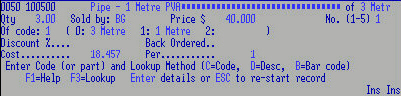
These invoice lines show:
1st line selling 1 x normal unit
2nd line selling 1 x alternate unit
3rd line selling 3 x alternate unit
(note the difference between lines 1 and 3 due to the
loading factor).

See
general information on Toolkits.
Talk to us about these or any other specific requirements and the following notes.
8SCL04S Product Re-coding.
8SCL05AC - Averge Cost: Re-calculate Average Cost from Purchase records - Option to update "Aged" cost
8SCL05AL - Amalgamate Aliases: Add the Stock DEMAND from an Alias to its "Master". Re-code the SCT records to the MASTER code
8SCL05FR - Identify "problem" items for stocktake. Report and set the "Fixup-Rate" for items with a high ratio of stock adjustments.
Assign each product a "behaviour" level (scm-fixup-rate): How many Qty Adjustment plus Stocktake Variance records are
present per 100 Purchase records.
8SCL05H1 - Reports on active items with no Stocktake transaction since a specified date.
8SCL05OH - On Hand: Re-calculate On Hand from SCT/SCP. Takes On Hand from the first transaction after the "start" date
and re-calculates On Hand based on all the subsequent transactions. Option to update only if "Z" found.
8SCL05OS - Old Stock: Calculate the Aged Qty and cost for items where current "on hand" includes "old" purchases.
8SCL05ST - As for OH, but takes the SCXI On Hand as the opening Stock figure - For re-calculating "on hand" stock from
an "old" SCX and a current SCT. Option to use Category range.
As with all tool kits this is a very powerful program:
BACK UP first.
Use it to delete records on the following files (with their Maintenance
programs):
SCM (Products - 8SCL09C2),
SCX (Branch Stock - 8SCL12C2, Supplier Products
- 8SCL23C1, Extra Text - 8SCL09C2) and
SCT (Transaction - 8SCL19C1),
NOT Special Prices, Suppliers Orders or Invoices (Sales) etc.
Select ranges of Product Codes,
Categories
and
SCM Status codes
(probably "Z" in this case).
Select Branches, SCX Status Code, SCX Record types (
Branch,
Supp.
Product and / or
Text or all - and one, several
or all
Transaction Types.
Y to Delete from: SCM: SCX: SCT:
Cancel
SCM only (doesn't delete SCX/SCT recs) or
Delete.
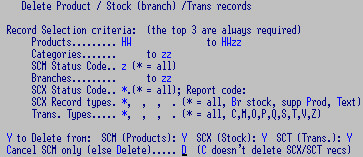
This e.g will delete all records within the range with a "Z" status.
Enter
Y to run or
N to ESC - a record is
displayed on screen.
NOTES
- SCX records with Stock will NOT be deleted - they
must be zeroed first.
- To delete SCM records you must also delete ALL the
corresponding SCX and SCT records.
- SCX and SCT records can be deleted independently.
- SCT record deletion is based on SCX
For a variety of reasons your Stock Files can become inaccurate and
certain transaction fields may need to be
cleared
and re-calculated with other programs.
N.B. Discuss with us FIRST.
Back up FIRST. These programs can be scheduled to run overnight.
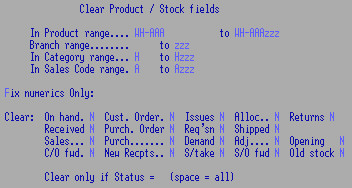
- Product range: from a single item to the entire file.
- Select Branch, Category
and Sales Code ranges.
- Fix numerics only: to clear any odd
figures and hieroglyphics that may have occurred.
- Y to select specific transactions to
clear e.g. Issues. The Stock Lookup clips display these fields - "Available" will also be
re-calculated if applicable:
On Hand, Customer Order, Issues, Returns,
Received, Purchase Order, Requisition, Shipped,
Sales, Purchases (Sales/Purchases Qtys / Values MTD, YTD and date),
Demand, Adjustments, Opening, Stocktake (date), Old Stock (some systems only)
NOT applicable: Allocated, C/O fwd., New Receipts, S/O fwd.
- Clear only if Status Code: e.g. Non-stock


For writing down old stock. A
report
is printed.
Accept or change Valuation date.
and "Current" Period (e.g. 12 months before the valuation date)
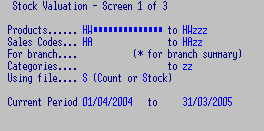
Defaults can be set in controls - accept or change.
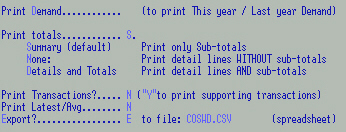
To include / exclude various details
and either print or Export to the designated csv file.
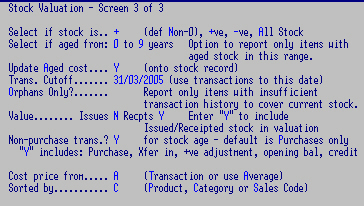
- Select stock: Non-0, +ve, -ve, All Stock
- Select if aged from: 0 to 9 years
Option to report e.g. aged to 5 years only.
- Update Aged cost: N to print only
- Trans. Cutoff: to specified date
- Orphans?: for only insufficient trans. hist. items.
- Value: Issues / Recpts: Y to include in valuation
Issues (still own) raises / Recpts (not own) lowers
- Non-purchase trans. Purchases only - Y includes: Purchase,
Xfer in, +ve adjustment, opening bal, credit
- Cost price from: Transaction or use Average)
- Sort report by: Product, Category or Sales Code
Archive old transactions periodically to keep your files from getting
too big. This saves backup time and disk space. You may want to do this every
month or so depending on the size of your files and how often you look up past
transactions. You have the choice of deleting the records or archiving
them. Your archiving procedure should be set-up to name your newest archive
file "ccSCT01" where "cc" is your company code, check with us first.
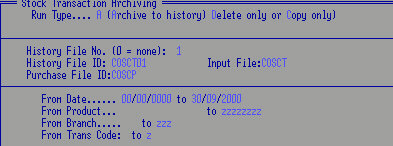
Make your selections, "Y" and Enter.
Esc when finished - results are displayed. The files then need to be
rebuilt.
Accept file name eg.
ccSCWC2 (where "cc" is your company name, and "WC2" is the current work file
belonging to "C2" logon). Or change to a different work file eg.
ccSCWC4 OR change to
ccSCS which
is the Supplier Orders Costing File. These are temporary files which are deleted once the transactions
are updated.
Allows changes to the Transaction file records. N.B. these programs should only be used to change dates or
spelling etc. See
notes on Maintenance.
Also see
general information on adding and changing reports. Most of these fields can be changed when reports are run.
- Type: Normal - the default text layout.
Compressed - for wide reports, printer drivers need to be set up.
eXport - eliminates headers, page breaks and print commands; originally for saving "Normal" reports to file,
now used to direct ".csv" files in the Print Manager. This option brings up its own screen.
Form - for specific stationery forms (e.g. Statements).
Label - specific layout for labels. This option brings up its own screen.
- Title: Your description of this report - prints as a Header.
- Spacing must be between 1 (default) and 10 e.g. 2 for double spacing.
Lines per page 55 or leave for printer defaults.
- Margin: extra lines Top and Bottom of page. Pages can be broken after blocks of information - see next screen.
- Orientation: Landscape, Portrait (default), else leave as per printer driver. Both
printer models are needed in setups for this print option.
N.B. Some reports override Compression and Orientation selections.
- Print Extra Desc: Y to print the
extra text fields. N to omit,
Only include items with extra text.
OR if Labels selected (above): try a small run on ordinary paper
first and check it against your label stationery.
- Labels Across: e.g. 3 labels across your stationery.
- Per Item: print e.g. 2 labels for each item. + Extras e.g. 2 extra labels for each item
Based On: Entered, On hand, Purchase
or Report file.
e.g. for a product with 10 items On Hand; print 22 labels.
- Top margin: you may need to skip a few lines, especially for laser printers
- Labels DOWN page: e.g. 15 on the stationery
OR if eXport selected (above):
- Export id: e.g. ANSCM.CSV (can include path code: e.g. EOM!yymmDT.csv) NB: only for export type reports.
- Delim: Default is a comma between fields but could be e.g. a bar | if commas are used in the text you are reporting on, or any other symbol.
- Replace?: N if you want to ADD to the specified file name - default Replaces the file.
- When finished call Spreadsheet, Viewer, Word processor. You need to set your Terminal settings for this.

- Use Stocktake:
Y to read from the Stocktake file instead of the Stock file.
- Stocktake No. use the specific stocktake record code e.g. 2004
- Count: and count code e.g. 12
- Branch: re: Stocktake file.
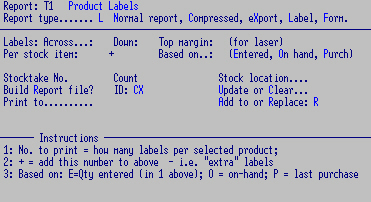
- Setup: command
to run another program or perform
another function BEFORE running this report.
e.g. Delete the p- file first, run a Control Report first
- Tp: Cogito Program (default) or System
call (e.g. a DOS or BAT command).
- Cleanup: command
to be performed AFTER this report is run
could be to rename and send the report somewhere, or do a backup,
display the report etc.
- Tp: as above.
- Build Report file: to create a subset of SCM - (applicable to some report
programs only).
- ID: ccSCK: add e.g. ROC (to create "ccSCKROC" - Re-Order
Cogito), there can be any No. of SCK files.
- Update or Clear: add to this file or clear and rebuild.
Other reports can be run from the Report file OR
the Report File can then be modified with an associated program,
e.g. build a Re-order Report File for one Supplier and then turn it
straight into a Purchase Order.
(Also see Suppliers Orders
for creating Report
files from the Suppliers Orders Transaction file).
- Report / Printer
ID: save to a specific file, printer - leave blank to go to default printer settings in
the print manager.
Is mainly associated with
SCM or Product Master
File: static information describing product/item.
Key in or pluck the Subject No.
You may use your own descriptions. Select ONLY the subjects required;
only those subjects will then appear when a report is run using this format.
Product - see further selections below.
Category - see further selections below.
Branch:
Supplier
Sales Code
Status "Group" status e.g. from ST to space. See more below.
Bin See more below.
Category 2
Category 3
Disc Code / S/A Level
Short Description
PLU no.
Label Codes
Buying groups:
Up to 3 "subjects" can be used for sorting stock reports e.g.
Product by Category by Status.
Although Branch MUST be included it can be set to hierarchy 4 so that
it will not "sort" by.
Other subjects can be set to hierarchy zero so that they can be used
for selection criteria but not for sorting (hierarchy) purposes.
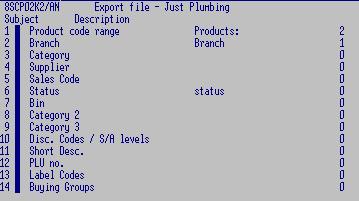
- From - To: space to zzz to include everything or,
if you are setting up a specific report which you will run frequently,
set the ranges you will use most often,
e.g. a specific branch and range of stock. They can be changed when the
report is run.
- Hierarchy: for sorting. These MUST be set and MUST be in
descending order from biggest to smallest.
Branch is the biggest selection containing many items and Product is
the smallest containing only itself.
Branch MUST be included even if you have only one location for all your
stock, but can be Hierarchy 4 to effectively ignore it.
The e.g. has been set to sort the data first by Branch then by
Category, then by Product.
The report will have a branch heading followed by a category heading
with a list of products belonging to that category,
then the next category and products etc.
If there is more than 1 branch, the categories and products are
repeated under the next branch heading.
- Page: P to force a page break at e.g.
each new Branch code.
- OR: N to prevent Sub Totals printing
for each Branch.
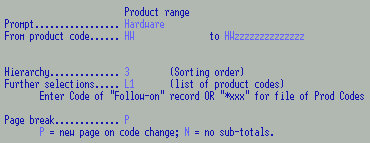
- Applicable to "Product" and "Category" only.
Further Selections:
For this report to read and select from a Follow-on
OR Key File instead of the Product File.
In both cases create this report in the usual way
but OMIT a product range
and generally select ALL items on the Report or Follow-on Files (as per
clips in Screen 3, below).
- Follow-On: e.g. L1.
Enter new report name e.g. 8SCP02D5/L1 and F6
Fill in the selections with the ranges you want to include.
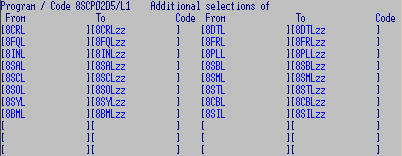
Follow-on Reports can include an otherwise disparate product range
e.g. all green coloured stock,
or in this e.g. ranges of software.
- OR "*xxx" for a KEY File of Product Codes e.g. *ROC
to read from the Report file "ccSCKROC" instead of the Product File.
- Applicable to "Branch" only.
Stock included Further Nearby or All branches in calculations.
See Nearby Stock setup under "PROCESSING"
- Applicable to "Status" only:
Range, List or Group
Which file: for SCX (Branch / Stock File) or accept the default
for SCM (Product File).
Not used much - could be used to e.g. list all "Discontinued" lines per
Branch.
AND / OR select records with: a New code (replaced), an
Old code (replaces), or any Alternate.
Used mostly for stock re-coding.
- Applicable to "Bin" only:
Break at character: start new page when a selected
character changes e.g.
for a Bin code range AA11 to BC99; 3 will cause a
page break at every third character (AA11).
Up to 3 "subjects" can be used for sorting stock reports e.g.
Product by Category by Status.
Although Branch MUST be included it can be set to hierarchy 4 so that
it will not "sort" by.
Other subjects can be set to hierarchy zero so that they can be used
for selection criteria but not for sorting (hierarchy) purposes.
Is mainly associated with
SCX or Stock File - Branch W/house info
describing how many, where, how much.
Key in the Subject No. or use the arrows and
Enter to select.
Key in your own description ONLY for the subjects required for this report.
Only these subjects will appear when a report is run using this format.
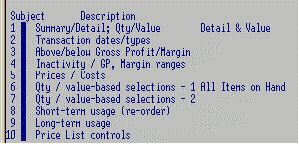
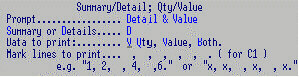
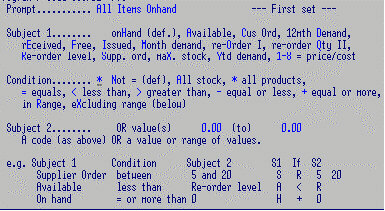
Key in the "conditions" e.g. D and V
that will most frequently be used for this report.
These fields are variable: i.e. you have the opportunity of changing
them when running the report.
- Summary / Details, Quantities / Values (3 fields).
- Summary: gives totals only
Details: lists each Product
- Quantities
Values
Space or Both Quantities and Values
- Detail line Number to include (for 8SCP02C1 and 8SCP02F5 only).
Line 1: Description:
Product Code Cat. c2 c3 S/A Supp. St. Description
Line 2: Codes:
Short Desc. Units Cl Dsc Tx Sl PLU Alt Unit/Price/Qty, Labels
Line 3: Prices, Costs:
COSTS: Std. Last Avg. Use PRICES: 1 2 3 4 5 Sp Per Date Outer M/up
Line 4: Alternates:
Alternate 1 Alternate 2 Replaces Replaced by
Line 5: Misc:
Disc. Breaks: Method/Basis, .... Qty/Factor (3).... Frgt %, Weight, Volume, L x W x H
- Transaction Date Range, Transaction Types (3 fields)
- From Date
- To Date
- Transaction Types:
| Key |
Transaction Type |
Key |
Transaction Type |
| space |
No transactions (default) |
* |
All transactions |
| B |
Customer Order |
O |
Supplier Order |
| C |
Credit |
P |
Purchase |
| D |
Demand (lost sale) |
Q |
Quantity Adjustment |
| I |
Production Issue |
S |
Sale |
| M |
Transfer (inter-branch) |
V |
Stocktake Adjustment |
| N |
Production 1:1 transfer |
Z |
Replace On-hand with entered qty. |
- Ageing code (only for Special Ageing).
e.g. 01/04/1998 31/03/1999 P S (all Purchases and Sales
within this period)
- Above / Below a given Gross Profit / Margin (3 fields)
| Field |
Key |
Description |
| i. |
A |
Above G.P. |
| B or space |
Below G.P. (default) |
| H |
Higher Mark up |
| L |
Lower Mark up |
| ii. |
value |
G.P. / Mark up % (value) |
| iii. |
P |
GP / Mark up based on Price / Cost figures |
| S or space |
GP / Mark up based on Sales data |
e.g. B 25 P (below 25% G.P. based on sell / cost price)
- Inactive / Price Change / G.P. range / Stocktake etc. (3 fields)
- Selection
| Key |
Description |
| B |
Items changed / added within period. |
| C |
Prices changed in period. |
| F |
Factor range: Stock-turn x GP% |
| G |
GP range |
| O |
Old: no sale in period |
| P |
Performance range: Factor (Stock-turn x GP%) by years' supply
i.e. how well items perform compared to amount of stock carried. |
| S |
No Stocktake in period |
| T |
stock-Turn range: Value-a to Value-b |
Selection (e.g. Price will display) changed in last e.g. 6 (Months) or: Days, Weeks, Years.
Negate above .e. NOT changed within the (e.g. 6 months) period.
- From (and if relevant, To) Factor OR
Number (e.g. date or number of months)
- N - turns selector off.
e.g. T, 1, 4 (turn over between 1 and 4 times a year)
e.g. F, 0, .8 (GP. / annum 0 - 80% - low
performer, poor return on investment)
e.g. F, 1, 2.0 (GP. / annum 100 - 200% - high performer)
- Price and Cost to use (6 fields)
| Field |
Key |
Description |
| i. |
(a) Price Code |
1 - 9 from stock file |
| ii. |
(b) Cost Code |
1 - 9 from stock file |
| iii. |
<
>
0
|
(a) is less than (b)
(a) is more than (b)
(a) or (b) is zero
|
| iv. |
B |
only items which have Bottom-line set |
| v. |
C
O
~ |
Current
Old
or Both values |
| vi. |
Number |
Stockholding cost factor
e.g. add 2.5% for cost of stockholding |
- Qty / value-based selections - 1 (Basis of Selection 7) (5 fields)
Applied to a quantity based on the setting of the "based-on" indicator.
- Subject 1 - Condition Applied to:
| Key |
Description |
Key |
Description |
| H |
on-Hand (default) |
O |
re-Order to maximum - recent usage |
| A |
Available |
P |
only up to re-order Point
even when max. stock present |
| C |
Customer order |
Q |
re-order - usage-based Quantity
under / over stocked |
| D |
12mth Demand |
R |
Re-order level |
| E |
rEceived |
S |
Supplier order |
| F |
Free |
U |
dUe |
| I |
Issued |
X |
maXimum stock |
| M |
Month demand |
Y |
Ytd demand |
| |
|
1-8 |
Price / cost codes |
- Condition Comparitor (If):
| Key |
Description |
| N or space |
Not equal to (default) |
| A |
all items on SCX (i.e. have a Transaction) |
| * |
all items on SCM, includes non-stock items |
| = |
Equal to |
| < |
Less than |
| > |
Greater than |
| - |
Less than or Equal to |
| + |
Greater than or Equal to |
| R |
In range (using Values below) |
| X |
Outside range (using Values below) |
- Same set as field (i).
- Value to compare against OR
- A range; i.e. if this field is used,
field 4 becomes the "From" value and this field the "To" value.
Examples of Selector 6: In the following a "~"
represents a space in that particular field.
| Key |
Description |
| H, >,~ |
Select if On Hand is greater than 0 (default). |
| ~, A,~ |
All products on SCX. |
| ~, * ,~ |
All items on SCM (includes non-stock items) |
| A, =, 0 |
Zero Available stock |
| H, < 0 |
On-hand is negative |
| H, >, 5 |
more than 5 On-hand |
| 1, <, 6 |
Sell Price is less than Cost Price |
| F, =, ~ 5.0, 50.0 |
Free Stock between 5 and 50 |
| P, >, A |
Re-order Point (even if Max. Stock present)
is more than available. |
| A, =, ~, 10, 20 |
Available stock between 10 and 20 |
| S, =, ~, 5, 20 |
Supplier Order is between 5 and 20 |
| A, <, R |
Available is less than Re-order level |
| H,+, 0 |
On hand is equal to or more than zero |
- Qty / value-based selections - 2 (5 fields)
As for set 6 above - applied only if set 6 conditions met.
- Short-term Usage - Re-order controls 1 (5 fields)
| Field |
Key |
Description |
| i. |
No. |
of month's "recent" usage |
| ii. |
No. |
Weighting factor for recent usage - Forecast
Weight Factor default 0 |
| iii. |
No. |
Max months' stock to be held
Defaults to product's max |
| iv. |
Y |
to include Month to Date |
| v. |
Y
0 |
to update SCX re-order level
only if currently zero |
- Long-term Usage - Re-order controls 2 (5 fields)
| Field |
Key |
Description |
| i. |
No. |
of month's "long-term" usage |
| ii. |
No. |
Divisor for required stock level |
| iii. |
W |
Divisor represents Weeks' usage |
| iv |
P |
Print only items to be re-ordered |
|
R
|
Print items to re-order OR already ordered. |
| v. |
A |
Available |
| F |
Free (default) |
- Price Book Code, Customer Price variables (8 fields)
Print items with no price / re-order qty, stock etc.
| Field |
Key |
Description |
| i. |
No. |
Price No |
| ii. |
No. |
Discount Code |
| iii. |
Cust. Code |
for Personalised list / export |
| iv. |
No |
markup rate |
| v. |
Code |
Price book code - optional |
| vi. |
P |
Print Alternate Units |
| O |
Only alternate units |
| vii. |
R |
Round Alternate Units |
| viii. |
~ |
Space to print all |
| P |
Print priced items only |
| Y |
Print priced and un-priced items |
| Z |
Print un-priced items only |
- Report Code (1 field)
- Up to 4 Report code(s)
Top of this page.
See
Report Maintenance
for general information on adding and changing reports.
- Description: text describing the report; prints as a Header
for many reports. Will not print if Export or Form is specified.
- Sub-title 1: only the first line prints.
- Sub-title 2: use both lines to over-ride default column
headings with your own text.
You will probably need to run the report several times and keep
adjusting the text until it lines up over the correct columns.
- Up to 6 lines of specific report help - displays on Screen 3
when running a report using this format.
Although the layout is different, the rest of this screen is
covered in Stock Report Maintenance above.
- Labels
- Spacing
- Run Types
- Extra Desc.
- Use Stocktake
- eXport/Form/Label
- Cleanup
- Print to
- See Report Maintenance for Follow-On">Follow-on.
| 8SCL28C1 SCREEN 2 | TRANSACTION REPORT MAINTENANCE |
In the Subject column, key in ONLY the subjects required;
only these subjects will then appear when a report is run using this format.
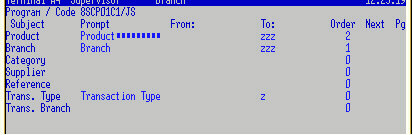
Reference -
Trans. Type - to sort by Transaction Type
Trans. Branch
| 8SCL28C1 SCREEN 3 | TRANSACTION REPORT MAINTENANCE |
Key in the conditions (e.g.
D for Detail) that will
most frequently be used for this report.
These fields are variable, i.e. you have the opportunity of changing
them when running the report.
- Prompt: e.g. Detail
Summary or Details
Update dates: 01/04/2006 to 31/03/2007
- Prompt: e.g. Purchases
Up to 10 Trans. types:
e.g. P
- Prompt e.g. Sell
- Subject 1: Qty (default), Cost, Sell price.
- Condition: Not = (def), All stock, * all products,
= equals, < less than, > greater than, -
equal or > less, + equal or more,
in Range, eXcluding range (below)
- Subject 2: OR value(s) 0.00 (to) 0.00
A code (as above) OR a value or range of values.
OR Avg. cost on SCX
| EXAMPLES |
| Subject 1 |
Condition |
Subject 2 |
| Sell Price |
< Less than |
Cost |
| Quantity |
> Greater than |
100 |
| Cost |
R between |
10 and 20 |
GENERAL.
- Prompt: e.g. Item (else "Product") for Lookups. ?Not Working
- Short: as above for Short name.
- Programs: if other than defaults for any of the listed purposes.
- Selling Prices Y if GST
Inclusive: against all or any of the 5 fields.
- Prompts: e.g. Retail in Product Lookup - description for Prices
1 - 5.
Also see Product Categories
and Price Prompts
- NT if SCT NOT wanted: OBSOLETE
- FIFO costing: if using First In First Out method of costing. (Still
applicable but not used by any clients)
- Show Text in plucker - extra text lines displayed in lookup, also
need program 8SCQ05T in Product Plucker.
MAINTENANCE
- Def. Category:
code to default when adding a new product.
- Last PLU:
records last number used when a new Item is added.
- Gen SCX: create Branch Stock file
- for warehouse: e.g. CH??
- Set-up Mode: SU allows maintenance on SCX with 8SCL09.
- Display level: (A,B,C, space = all)?
Space = accept all screens
A = screen 1 only
B = screens 1 + 2 only
C = screens 1, 2 + 3
- Don't check Alternates: allows
miscellaneous text else must be a valid stock code.
- Continuous Edit with Current Line and Page Nos. else per page for
maintenance log.
PROCESSING.
- Main Stock Location code. Branch code of Head Office
e.g. CH.
- "Nearby" stocking points: Up to 6 three character spaces to enter branch codes
for consolidating purposes e.g. reports.
- Last update run no: Batch No.
- Stocktake by: Bin,
Category,
Sales code
- Y for stock-out warning: warns if out of stock when ?invoicing.
- Y to warn if Qty > 100: Warns if zero or more than 100 in quantity
when invoicing?
- Update Issues: (Allocated) Stock is "Issued" from P/Slips and
Un-updated Invoices.
This field also updated in Sales
Control
- Round price to nearest cent:
- Old Stock function: for write-down - 8SCQ01C2, 8SCL12C2.
- Cyphers 1 2
- Labels
- Text
- Logo
PURCHASES: (8SCL01C2)
- Allow Price update: 8SCL01C2
- Prompt Cost: (Avg., Last, Std. or none): (8SCL01C2)
- Repeat Code: Y - delimit by -
Add a hyphen between the stock and size
codes.
- Process: (def. 8SCL01C2)
- Page per batch or Continuous Edit with current Line and Page
Nos.
A record for each
Category
code required.
- Code:
- Description
The following three defaults to be used when entering new products
- Default Category 2/3
- Default Markup Formula
- Default Report Codes
- Bottom line price code e.g. 1
- and disc/markup rate e.g. -20.0
- General ledger Account mask
- Change to code (SML40): New code in preparation to changing codes and retaining Sales History
- Size Range Codes:
The following ranges are used only by the Customer
Catalogue program.
Select the coding option (Product range type) which best sorts your
stock into ranges.
See also Categories 9 and 10 if Product Category
is not suitable for creating ranges - sub-category ranges may also be
sub-groups of Product Category ranges.
Then set EITHER the alpha OR numeric ranges for each
- Product range type e.g. P (Product,
short Desc, Bar code)
- Product range (alpha) e.g. AAQ to AAX
- Has Sub-groups
- Sales Analysis Level:
- Default Price Prompt code:
Also see
Sales Analysis controls.
Also see
Invoicing Controls
A record for each
Status
A record for each
Transaction Type
- Description: e.g. Cogito Software
- Prompts: also see Controls
1: 5-user
2: e.g. 15-user
3: e.g. 25-user
4: e.g. Open
5:
A record for each
Category 2 required.
See
Product Category for more.
- Product range type (Product, short Desc, Bar code)
- Product range (alpha) to
- Product range (numeric) e.g. 50000 to 50099
- Parent Category i.e. this category is included in a
Product Category range.
- Change to code (SML40)
A record for each
Category 3 required.
See
Product Category for more.
- Product range type e.g. P (Product,
short Desc, Bar code).
- Product range (alpha) e.g. ACD to ALP
- Product range (numeric)
- Parent sub-category i.e. this category is part of a
category 2 range.
- Change to code (SML40)
- Code: e.g. WOOL
- Description: Woolworths
- Apply All changes or Increases only
| Generate Price # |
from price # |
adjust by $ |
factor |
Round to |
| 5 |
8 |
.00 |
1.1600 |
0 |
| 4 |
5 |
.00 |
1.0600 |
0 |
| 3 |
4 |
.00 |
1.0600 |
0 |
| 1 |
8 |
.00 |
1.4500 |
0 |
| 0 |
0 |
.00 |
0.0000 |
0 |
| 0 |
0 |
.00 |
0.0000 |
0 |
Price #: Selling prices 1 to 5 OR 99: a Set price
Product costs: (SCM) 6: Avg 7: Latest 8: Std
Stock costs: (SCX) 16: Avg 17: Latest 18: Aged 19: Rebated
"Adjust by" is added to the "using" price before the factor is applied
"Factor": For 12.5% increase enter 1.125, decrease = .875
"using price 99" will set price to "adjust by" - use 0 to clear.
- Price Book Number: 02
- Description: Sell Price
- Enter a code (see Price Codes below) for each column
required: 1: 1 2: 3: 4: 5: 6:
- Column headings: Sell Price 1 1 -6:
Lineup: ??? Code for 2nd heading line:
Price Codes:
01 to 05 prices 1-5 (06 Avg, 07 Last, 08 Std costs, 09 Tax Code)
11 to 18 - As for 1-8 but Encoded
61 to 68 - 1-8 with GST Encoded
51 to 58 - 1-8 with GST
81 to 88 - GST value on 1-8
20 On hand Stock
21 Customer Orders
22 Supplier Orders
23 Issued
24 Available Stock
30 Units
30 Price Date
Defaults for stock
writedowns 8SCP08C2 and ?8SCP25
- Code: 04
- Description Writedown
Writedown Rates: as per rules.
| Current year |
00.000 |
Prev Year |
33.333 |
| 3rd year |
66.666 |
4th Year |
100.000 |
| 5th year |
100.000 |
6th Year |
100.000 |
- Current period start: 01/04/2004 end 31/03/2005
- Product range: HW to HWzz
- Category range: _ to zz
- Sales Code range: HA to HAzz
- Count or Stock file
- Sort by: Product, Category, Sales code
- Y to update Aging Cost to SCX or
print only.
- Print Totals: Sub-totals (default), N details WITHOUT sub-totals,
or Details AND sub-totals.
- Trans Y to include purchases.
- Y to include non-purchase qty adjustments etc. to help track items.
- Un-aged to year 6 to treat items of unknown age as 6 years old.
- Print if: leave blank for non-0 (default), plus sign +ve,
minus sign -ve, or All Stock
Preferably run other reports first to check negative stock.
Import Templates for
Cognosco. SCIT
Used to reformat the layout of a supplier's stock list sent to you as data (.xls or .csv)
e.g. a Price List, so that you can translate his data for importing into Cogito.
Import Code: e.g. AS
- Description: American Standard your name for this template
- Import .csv name: OLAS.csv name of the supplier's spreadsheet: up to 8 characters plus ".csv"
- Generate .csv name: OLASG.csv
- Supplier Account: e.g. ROBERT
- Cost type: Std, Last or Both (else None)
- Get Markup from: None; Find (or default); Always use default.
...default formula: A (else from the Product or
Suppliers records).
- Heading line of their s/sheet has e.g. "Supplier" in column: e.g. A
- Select: Col/type: , + , + , + ,
e.g. select line if Col B Alpha, + Col D Number + Col G $
- If NOT importing from a supplier's spreadsheet:
Generate a file of this supplier's products using a specific report KA / AS (rSCP02 version / filter
e.g. see 8SCP02KA/AS for an example on setting this up)
Supplier's: Col/Fmt Ours: Col/Fmt
Supplier's Product....: C Our Product Code.... B
Supplier's Units......: Category............
Supplier's Barcode....: Sales Code.........:
Supplier's Description: G Our description....: H
New Supp / Std Cost...: E Old Std Cost........ D
New price 1............ Old price 1.........
New price 2............ Old price 2.........
New price 3............ Old price 3.........
New price 4............ Old price 4.........
New price 5............ Old price 5.........
Supplier Account code.. A (if in spreadsheet)
- Description:
- Default lookup by: (product Code or short Description)
- Cost price No: (1-5, 6 Avg, 7 Last, 8 Std cost)
- Sell price No: (as above)
Two records - an empty branch record and a blank
Archive
record.
- Code: e.g. CH (A branch record - nothing else required)
- Code: no code - leave blank
- Description: e.g. Archive
- Current file # e.g. 1
- Path: e.g. g:\cog\hist\ - archived Transactions can
be viewed (default is the COG directory)
- Keep e.g. 6 of Months, Days (for scheduled
archives)
- Description:
- Barcode type code:
01 = EAN 8
02 = EAN 13 (NZPNA Standard)
10 = UPC-A
14 = UPC-E
20 = Code 39
30 = Interleave 2 of 5
40 = Code 128
- Generate in maintenance: to Generate barcodes
- NZPNA Registration Code: Country / Supplier code e.g.
for = EAN-13 Country: 2 digits (e.g. NZ = 94)
Company code: 5 digits (e.g. Greenpark = 15848 Robert
Mark = 18004)
- Initiate barcode print mode:
Designed for Microline 520 in Epsom LQ emulation
mode: (Copy from T7SYM)
Set-up = Esc DLE A x 02 05 1 1 1 1 1
B 10 41 08 3032 3035 31 31 31 31
Height x Bar width x Gap width.
- Print Barcode command:
Print = Esc DLE B x Bar code
1B 10 42 0D (13 character bar code)
(From Printer Models)
NOTE: For non-ASCII codes use Alt with numeric value.
e.g. dec "81" = Alt + 81
Use Alt+254 for "esc"; Alt+250 for 00, 251=01, 252=02, 253=03
- Code:
- Description:
Enter indicators to control printing of Kit
details:
- Invoices
- Packing Slips: P else not
- Quotes
- Orders
- Allow Price update
- Prompt Cost: Avg., Last,
Std. or None
- Up to 15 Size
Codes and descriptions
for "Groups" e.g. 05 5, 055 5.5 Size
Codes
this coding will also keep a size 10 item AFTER size 5.


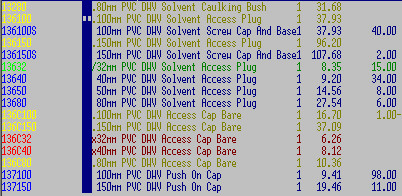

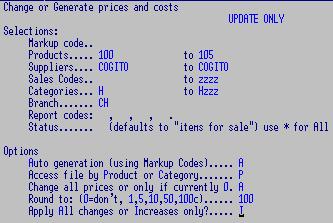
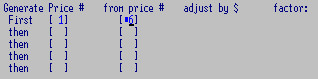
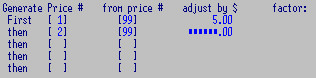
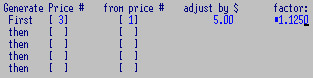
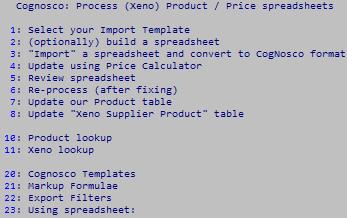
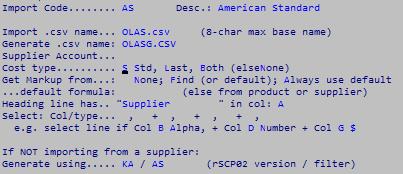
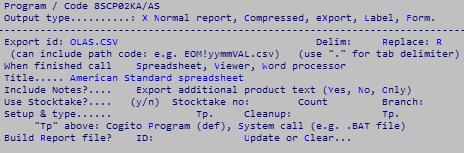
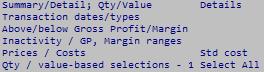
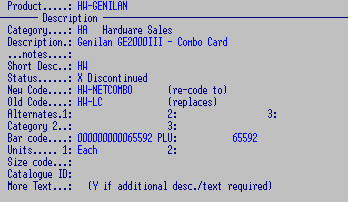
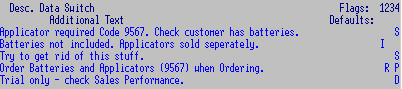

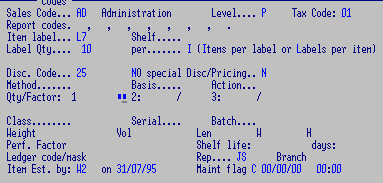
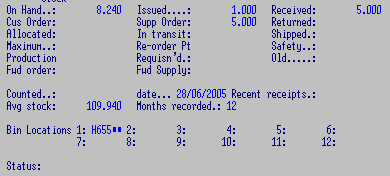

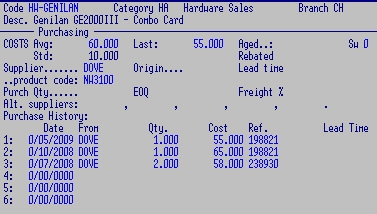
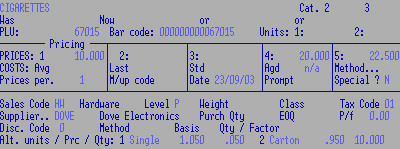
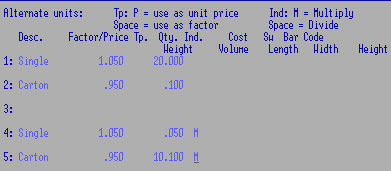 Either method may be used - or a mixture of multiplication and division.
Either method may be used - or a mixture of multiplication and division.