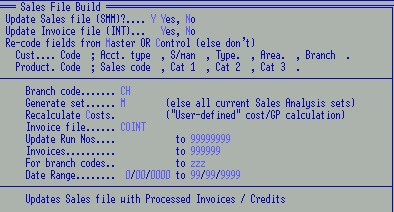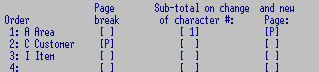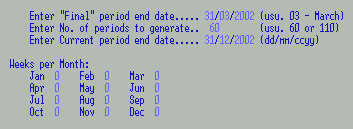Sales Analysis Reports from processed invoices can be run any time. Up
to nine years (two if running a weekly system) of data can be stored. Your
reports can be set to analyse by "Deliver to" (e.g. Head Office) or by
individual customers.
Invoices (including archives) can be "re-updated" to the
Sales file to reflect changing analysis requirements - e.g. analyse Stock Category 3,
or add / change Area codes and run historical analysis. The process can be
scheduled to run overnight.
Each report has a specific layout but the default column
headings can be overridden if required.
See also Invoice Register
8INP01S1
which uses Sales data. The data collected for sales
Man
records has been changed (see 8SML09W2) - "Qty" now refers to the
number of invoices / documents processed per salesman and not items as
in other sales reports. Run SML04 to delete M, and re-run SML40 to
regenerate M.
The subjects available for sales analysis combinations are:
Up to twenty Data Sets can be created. The system is very flexible and
comprehensive so there is no need to produce masses of reports that
will never be read - be selective. This will also save disk space and backup time.
Combinations of up to eight of the above subjects can be used, making
more than 100,000 possible combinations available e.g.
- A = Area
- ASC = Area x Salesman x Customer
- BSC = Branch x Salesman x Customer
- CIA = Customer x Stock Item x Area
- BAMP = Branch x Area x Salesman x Product Category
Note that, while there are two "Supplier" selectors, you can only
use one (not both). The product related one analyses products sold by
the Main supplier whereas the Creditor's supplier records what you
bought from each supplier.
Select your report parameters and
Arrow down to the
next field.
Enter when all your settings are complete.
This is slightly different from the other modules and enables you to arrow back up to change any
selections before running the report.
F6 to make any changes or
F9 to run.

- Data Set: F3 to pluck from your available Sales Table.
- Format: F3 to pluck the program and layout - this can be set to
default to the most frequently used with the selected Data Set.
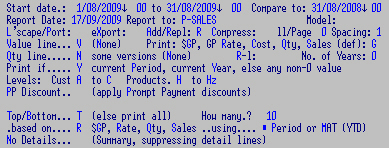
- Start Date - To: enter the date range for this report. The current Month
will default, but any period may be selected.
- Compare to: only applicable to some reports. This
field could be the previous month or the last quarter depending on the
"Start Date" range e.g if the start date range is 3 mths, key in the
end date of another 3 mth period to compare to.
- Report Date: defaults to computer's date - can be changed.
- Report to:
override your current settings to a printer (e.g. LPT1) or a print file name and
- Model: to print to a specific printer.
- Landscape/Portrait: print.
- eXport: to eliminate headings and
page breaks etc. for importing into another application.
- Add/Replace: add to a named file, or over-write.
- Compress: the print.
- Lines / Page: accept default or e.g. print 55
lines to a page.
- Spacing: 1 for single line spacing.
- Value Line: or None
- Print: GP, GP Rate, Cost, Qty, Sales (default) (8SMP02C3)
- Quantity Line: only some reports or None
- R-l: reverses the order of 12 month reports - reads earliest to most current.
- No. of Years: 1
- Print if current Period, current Year,
else any non-0 value
- Select Analysis Levels:
Include Customers
to level: and / or Products
to level: This enables "lower" level records to be omitted.
Hierarchical settings on the master records control whether a record is
to be included / excluded from sales reports. This is only applicable
if the selected Data Set contains Item and / or Customer.
Analysis Depth: an alternative method.
If numeric values between 1 and 7 are used, sales will be analysed only for sets
where the record's code appears to that depth - e.g. a product's level is set to 3:
DO analyse for set "ACI" but
DON'T analyse for set "BACI"
- Select: Top / Bottom: (else print all):
e.g. report on the Top 10 products / customers etc. (depending on the
selected data set).
- How many: e.g. 10
- Based on: $GP, GP Rate (%), Qty, or Sales value
- Using: Period or MAT (YTD)
- No Details: (Summary, suppressing detail lines) - omits the lowest level e.g. Area x Cust x Product
would produce just Area x Customer
Enter to next screen for Ranges: defaults can be set to frequently used ranges.
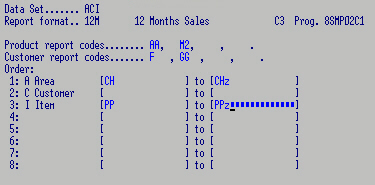
- Product report codes: up to 4 of these, all others excluded.
- Customer report codes: a/a.
- In the final selection, leave blank to include All "subjects" or specify e.g.
- Area "CH to CHz" = Christchurch sales only.
- Customer = all Customers
- Item "PP to PP2z" = range only.
A Sales Budget Spread Record can be created e.g. "A" for Annual. Your system
may have as many spread records as necessary to accommodate your needs,
and any seasonal factors.
Enter through file name and
F5 to add.
F3 to select a
Data Set.
Ignore or
Replace an existing Budget for this data set.
Enter to add the records - all records (debtors, salesmen, products
etc.) which have been active within the last 12 months will be included.
Esc to enter Budgets. Select the Year (generally you would only be
loading Budgets for Next Year, but you can load new budgets for This
Year and even Last Year - see
Apply Budgets
if loading Budgets retrospectively).
Key in a Data set. Codes 1 - 4 relate to the selected Data set
e.g. if "ACI" = Area x Cust x Product is selected
Code 1 = Area - e.g. CH
Code 2 = Customer e.g. COGITO
Code 3 =Product e.g. APPLE

This feature can also be used to load new data (new products, salesmen etc.)
Annual Budgets can be made against Sales, Gross Profit and / or Quantity.
Enter for the spread to take effect, and either Enter to
accept or F6 to make further changes.
F3 to pluck a record. OR select a record - F5 to Add
F8 to Copy Last Record on screen or Enter to Ignore
F6 to enable changes Enter the Spread Code
e.g. "A" for Annual. If this field is left blank, the spread will
default to the table loaded in Sales Analysis Controls, and if this is not
available, an even spread (8.334 / month) will default.
Options:
Enter to make changes to an existing Budget record.
F5 to Add
F6 to Re-spread a set
F7 to Clear a set
sF7 to Delete a set
F9 to Print or Esc to exit.
If Annual Budget figures are present they will automatically be spread. Use
them as a tool to aid calculations - you can change the Annual Budgets
and Enter to view the effect of new amounts as often as required. You may
also manually change any of the fields, and delete or omit the Annual
Budget so that the automatic spread will not recalculate your figures.
F7 and F2 to delete records you won't be putting budgets
against.
Only run this when you have entered or changed the Budgets
retrospectively
i.e. it is July and you have put in Budgets for March onwards, OR you
want to re-run last years sales reports with Budgets you have since added, OR
you have added a Budget for a new product, salesman etc. It is not required if
you are setting up Budgets for next year.
If you have set Budgets for the current period and have
not yet done the Sales Roll, you can add Budgets without running this program and the
Roll will apply them. The Sales Roll loads the new month's budgets into the
current period. Reports for that month can then be re-run whenever necessary
and the budget still applies.
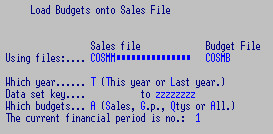
Accept defaults and Enter.
The program needs to know which month of the financial
year is "current"
The Sales Budget file holds budgets for 3 periods - Last
Year, This Year and Next Year. The End of Year Roll deletes "Last Year" and moves the other
2 back, leaving a clear "Next Year".
A Sales File can be created from current and history invoice files.
Alternatively, the sales file can be deleted or partially cleared and
recreated.
- Build new set.
- Clear, Add, Move (un-roll) periods.
- Delete sets.
- Generate Wastage totals.
- RESERVED
- Delete records from sets.
Build a new set e.g.
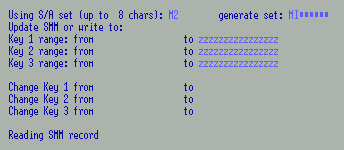
M2 (Salesman by Category 2) from MI (Salesman by Item) set
It is possible to build this set since each Item has only 1
Category 2 field. It
would not be possible to derive e.g. C2 (Customer by Category 2) from MI as different
salesman would have sold the same item to a variety of customers. Each record in MI
carries Category 2 - the new set (M2) doesn't need to contain key types from
the original set, as long as its types can be obtained from the data fields
of the "from" set.
There is also an option to create a "report file" and optionally merge it
onto the Sales file (for speed). This "new" set can be added to the
Sales file if it is to become permanent, OR printed as a "one-off" report OR the
option to reprint can be stored for repeat reports.
Option to clear or delete "from" set. Sub-option to
select record type; e.g. clear budgets
Create "new" sets with ranges AND / OR code changes e.g.
create AI from ACI
create AI from ACI but only for products G to Gz
create MC from ACM in salesman range MJS to MJS
changing Salesman code MJS to MS
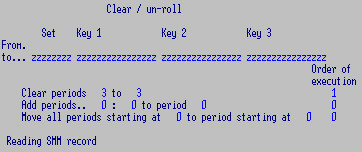 This e.g. clear period 3 (as per Sales Periods on controls)
This e.g. clear period 3 (as per Sales Periods on controls)
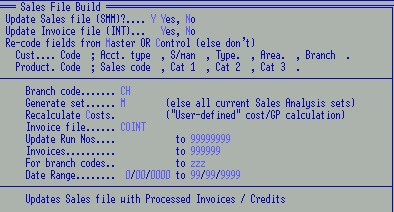
Then use 8SML40 and Update Sales file but not
Invoice file, then only the Run numbers required (as recorded on Sales
Periods on controls).
Can also be used to generate a Sales Set. e.g.
- Current period ends: Set current end of month date initially.
- Periods so far this year: Set current financial period initially - sets
periods to add to Year to Date reports.
- Periods per Year: 12 for annual OR 52/3 if running Weekly.
- Periods this month: 1 for Monthly. 4/5 for Weekly.
- Analyse: sales made to Branches (default doesn't)
- Prefer YTD (else Moving annual totals):
- Using Budgets: else not
- Budget spread ratios: fill in grid.
- Financial year starts in calendar month: Set only once when setting up, e.g. 4 / April
- Code: e.g. sUpplier
- Full name: prints on report.
- Default Form for this set: set this to the
report program most frequently run for this Data Set. N.B. Only defaults to
this form if F3 is used to pluck the Data Set, not if
keyed in.
- Report only: if this Data Set is NOT required on a permanent basis,
but can be generated any time from a larger Data Set.
E.g. a Sub Set "Customer" report may be built from any Data Set which
includes "C".
Whatever the Data Set contains, Sub Sets can be built from it (e.g.
from "ACI" the following reports could be produced: "C". "I", "A", "CA",
"CI", "AC", "AI", "IC" or "IA", "ICA" and "CIA").
The SMM files are big - generating ad hoc reports (Sub Sets)
from "permanent" reports (Data Sets) cuts down on the number of
"permanent" reports required, up to 20 allowed.
Create a "report" file (SMR) and optionally merge onto SMM (for speed)
i.e. create a new "sub-set" on a new file (SMR) with same definition as SMM.
This "new" set could be added to SMM if it is to become permanent, or just
printed as a "one-off" report OR stored as a repeatable extract on SYM as
"SASUxxxx" (to display after the SAST records)
- or eXternal: The system analyses
debtors invoices EXCEPT when this Report only /External field is
filled. If this tag is attached to a record for Suppliers, data is
gathered from the CRP (Creditors Transactions) for analysis. This
records the actual not Main Supplier (as other
sales reports do). Run 8SML41 (check no previous "U" record or clear
with 8SML40) on CRP and CRP01 to initialise.
- Generated from set: e.g. ACI for a "Customer" report. This would
also enables Sub Sets by "Area", "Customer Type" and "Account Type" as
these are permanently attached to the Customer code (whereas salesman may
vary).
N.B. If, for example, a customer's "Account Type" is changed, the
Data Set will accumulate this new value; a Sub Set will report as if
this change had always been the case, which is probably what is required
anyway.
See subjects available for sales analysis
combinations.
- Analyse Customer from Customer (default), Deliver-to,
Charge-to
salesman from Invoice (default), Cust, Deliv-to, Chg-to,
Detail line,
area/region from Invoice (default), Cust, Deliv-to, Chg-to
Where there is e.g. no Deliver-to the default will be analysed.
- Use Alias product code to analyse by Alias
rather than main product code.
- Include Customers to level and
Products to level: Available only if the Data Set
contains Item and / or Customer e.g. ACI (Area x Customer x
Item).
Applies to permanent reports only; ad hoc reports gather data from the
parameters already set by the permanent report. These levels can be altered when running a report.
This feature allows a Data Set to be limited to nominated groups of Customers and/or Products.
There are two methods of achieving this: ("Record" applies to both Customers and Products.)
1: Analysis Depth (set per "record")
If the sales level on a record is a numeric value between 1 and 7, sales will
be analysed only for sets where the record's code appears to that depth.
e.g. if a product's level is set to "3":
DO analyse for the set "ACI" (which has Product (Item) at its 3rd level / character position)
but DON'T analyse for set "BACI" which has Product at the 4th level)
2: Analysis Level
This method compares the "Level" set in each Data Set with the level on
each Customer and / or Product record when updating the Sales Database (during the daily
"invoice update" run).
Any record's "level" (Customer or Product) can be set to:
| " " (space) or "0" (zero) |
|
Analyse ALL sales of this record |
| "Z" or "z" (or 8, 9) |
|
NO sale of this record will be analysed (e.g. Freight) |
| Alpha (A-Y) |
|
Selective analysis |
A "Data Set" can indicate that only selected Products / Customers are to be included.
When updating such a set, each Product/Customer record is checked to see whether its
own "analysis level" matches that of the Data Set (i.e. is less than, or equal to
the Level specified in the Data Set).
e.g. If set "ACI" indicates that only products to level "J" are to be included:
DO analyse a product whose level is "A" to "J" (or spaces),
DON'T analyse a product whose level is "K" or higher (K-Z).
An hierarchical code from "A" to "Y" can be set in the "Analysis Level" of Customer and Product records
- e.g. "A" to target your most important group (the big spenders and the high turn-over products) then
"B", "C" etc. for the next rank and so on. This enables Data Sets to include / exclude otherwise disparate groups.
Alternatively set e.g. "X" on a customer record (e.g. Cash Sales) to exclude that account from some Data Sets.
NOTE: When adopting "selective analysis", it is recommended that all records (customer and product)
have their Analysis Levels set to a "medium" level (e.g. "K") using toolkits 8DTX06SL for customers
and 8SCX06SL for Products. These toolkits can then be used to set the levels for other groups.
8SCX06SK - can be used for upgrades from Rel 7.xx, when "P" was used to include / exclude
stock items - this toolkit changes "P" to space and space to "Z".
- Sub-totals and Page Breaks.
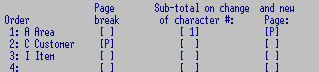
E.g. Start a new Page at each customer
Option to Sub Total when 1st character changes e.g. Area codes:
NI - North Island
OS - Overseas
SI - South Island, to sub total on each of these
OR Sub Total when 1st character changes e.g. Area codes:
29CH - Christchurch
29DR - Darfield
29KP - Kaiapoi
31TF - Timaru
33DN - Dunedin
33WG - Wellington
And start a new page after each subtotal.
- Code:
- Description
- Default Price Prompt code
- Change to code (SML40): New code in preparation to changing codes and
retaining Sales History
Also see
Stock controls.
- Code: as entered
- Description: of this program
- No Details: N to omit the lowest level of e.g. SA selections
Area x Cust x Product would produce just Customer x Product. Copy the Report Selection with a slightly different
name - applies to the Report Program below.
- Report Program: e.g. 8SMP02C1
- eXport? to omit extraneous data - for importing into another
application.
- Add to or Replace? R - when this report is run, it will replace anything
in the current or specified file (below).
- Print to printer or file name (e.g. "contrib.csv").
None of this needs to be filled in unless permanent specific printing instructions are required.
- Model: of printer or CALC to go directly to a spreadsheet.
- Spacing: double lines
- Lines/page:
- Compressed: for wide reports or narrow pages - most sales reports are wide and compressed
- L.scape/Portrait: as long as both printer models are loaded.
- Print if a value found in curr Period, curr Year, else any non-0
- Selector 1 code range to (for any default ranges):
- Selector 2 code range to:
- Product report Codes:
(up to 4 codes).
- Customer report Codes
(up to 4 codes).
- How many years? to include, up to??
- Right-left: for 12 Month reports only - R reverses the order to earliest to oldest.
- Which value to print? Sales
(def), $GP, GP Rate, Quantity or Cost. N.B.
This will make sense only where there is a single value e.g. 8SMP02C3 /
12 Month report which may be any one of those figures.
- Top/Bottom (else print all):
- How many? Top or Bottom - 10 defaults
- Basis $GP, GP Rate or Sales:
- ..using Current or MAT (YTD)
- Approximate layout: key in desired Column Headings to override defaults
Create budget spread record e.g.
A for Annual -
months to add up to 100% (8.33).
May have as many spread records as necessary to accommodate any
seasonal factors etc.
Month 1 is the first financial period (see
Sales
Controls which can also include a spread). See
Budgets for more.
A record for each month end date - generated by the Rolls
which contains the final Invoice update run no. for that period.
The
Current Sales Period is always No. 1
The latest release also records the GL period.
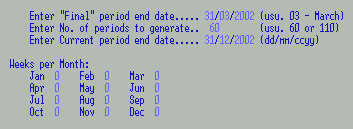
Run 8SMX45 to build a new Sales Period set.
See
General Ledger
- Code: SYDDP
- Description
- Installation type Head Office, BRanch, else not implemented
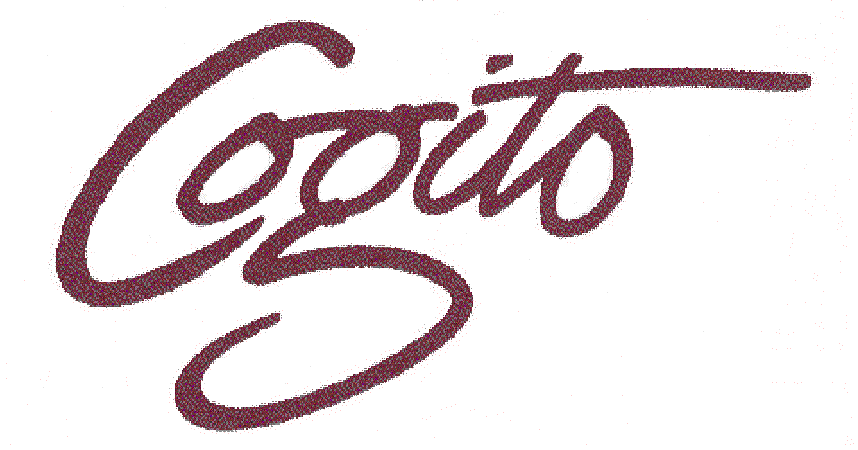
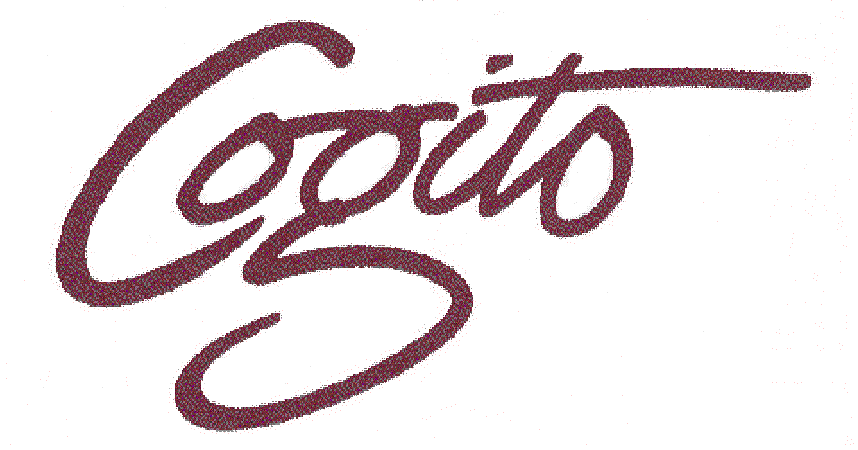

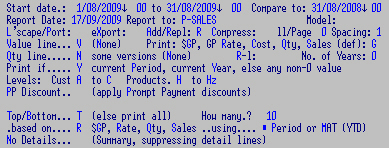
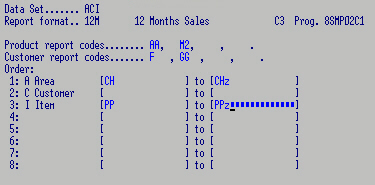
![]()
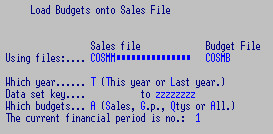
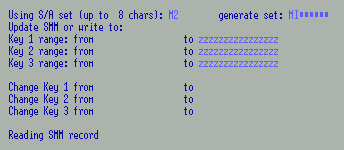
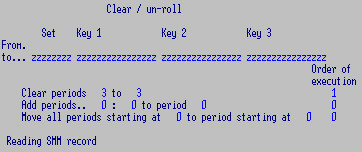 This e.g. clear period 3 (as per Sales Periods on controls)
This e.g. clear period 3 (as per Sales Periods on controls)